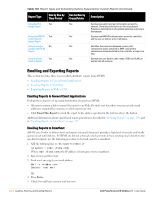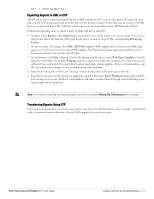Dell PowerConnect W-Airwave W-Airwave 7.1 User Guide - Page 297
Creating a New Incident with Helpdesk, Column, Description, Field
 |
View all Dell PowerConnect W-Airwave manuals
Add to My Manuals
Save this manual to your list of manuals |
Page 297 highlights
Clicking the pencil icon next to any incident opens an edit page where you can modify and update the incident. An incident can be deleted by selecting the checkbox next to it and clicking the Delete button at the bottom of the table. Table 145 AWMS Helpdesk > Incidents Bottom Table Column Description ID Summary State Opened By Related Created Updated Displays the ID number of the incident, which is assigned automatically when the incident is logged. Presents a summary statement of the issue or problem-entered by the AWMS user when the incident is created. The current state of the incident - this can be either open or closed. The drop-down menu at the top of the column can be used to show only open or closed incidents. The default is to show incidents of both states. Displays the username of the AWMS user who opened the incident. Helpdesk can be made available to users of any role by selecting the enabled radio button on the Role Detail page. Click the pencil icon next to a role on the AWMS Setup > Roles page. Displays the number of items that have been associated to the incident. These link different groups, APs or clients to the incident report. Displays the time and date the incident was created. Displays the time and date the incident was last modified by an AWMS user. Creating a New Incident with Helpdesk To create a new Helpdesk incident, click the Add New Incident button underneath the top table. This launches and displays an incident edit page, as illustrated in Figure 210. The contents of this page are described in Table 146. Figure 210 Add Incident Page Illustration Table 146 Helpdesk Incident Edit Page Fields Field Description Summary State Description Displays user-entered text that describes a short summary of the incident Provides a drop-down menu with the options "Open" or "Closed" Provides a longer user-entered text area for a thorough description of the incident. Dell PowerConnect W AirWave 7.1 | User Guide Using the AWMS Helpdesk | 297