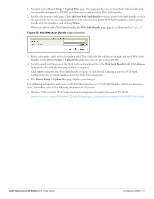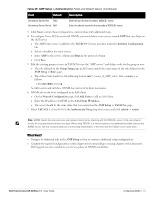Dell PowerConnect W-Airwave W-Airwave 7.1 User Guide - Page 60
Using Web Auth Bundles in AWMS, File Upload, Delete
 |
View all Dell PowerConnect W-Airwave manuals
Add to My Manuals
Save this manual to your list of manuals |
Page 60 highlights
Table 28 Supported Firmware Versions and Features Fields and Default Values Setting Default Description Type None Firmware Version Description Upload firmware files (and use built-in firmware) None None Built-in Use an external N/A firmware file server Use Group File Server Disabled (not selected) TFTP Server IP None Firmware Filename None Indicates the firmware file is used with the specified type. If you select an IOS device from the Type drop-down menu, you have the option of choosing a server protocol of TFTP or FTP. If you choose FTP you may notice that the firmware files are pushed to the device more quickly. With selection of some Types, particularly Cisco controllers, you can specify the boot software version. Provides a user-configurable field to specify the firmware version number. Provides a user-configurable text description of the firmware file. Selects the TFTP server that access points use to download their firmware. The built-in TFTP server is recommended. If you choose to use an external TFTP server, enter the File Server IP Address and the Firmware Filename. You can also choose to assign the external TFTP server on a per-group basis. If you select this option, you must enter the IP address on the Groups > Firmware page. Complete the Firmware File Server IP Address field. NOTE: With selection of some Types, you are prompted with the Server Protocol field that lets you select which protocol to use, and this varies from device to device. If you select FTP, AWMS uses an anonymous user for file upload. If you opt to use an external firmware file server, this additional option appears. This setting instructs AWMS to use the server that is associated with the group instead of defining a server. Provides the IP address of the External TFTP Server (like SolarWinds) that is used for the firmware upgrade. This option displays when the user selects Use a Different TFTP server option. Enter the filename of the firmware file that needs to be uploaded. Ensure that the firmware file is in the TFTP root directory. Click the Browse button to locate the appropriate Intel or Symbol HTML firmware file on your network. Note: Additional fields may appear for multiple device types. AWMS prompts you for additional firmware information as required. For example, Intel and Symbol distribute their firmware in two separate files: an image file and an HTML file. Both files must be uploaded to AWMS for the firmware to be distributed successfully via AWMS. 6. Click Add to import the firmware file. 7. To delete a firmware file that has already been uploaded to AWMS, return to the File Upload page, select the checkbox for the firmware file and click Delete. Note: A firmware file may not be deleted if it is the desired version for a group. Use the Group > Firmware page to investigate this potential setting and status. Using Web Auth Bundles in AWMS Web authentication bundles are configuration files that support Cisco Airespace/WLC wireless LAN controllers. This procedure requires that you have local or network access to a Web Auth configuration file for Cisco Airespace/WLC devices. Perform these steps to add or edit Web Auth bundles in AWMS. 60 | Configuring AWMS Dell PowerConnect W AirWave 7.1 | User Guide