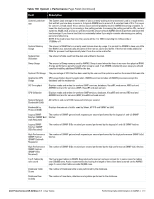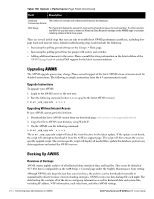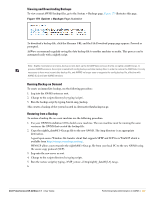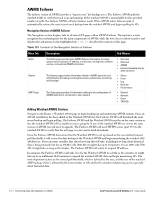Dell PowerConnect W-Airwave W-Airwave 7.1 User Guide - Page 253
Using the System > Configuration Change Jobs Cancel button.
 |
View all Dell PowerConnect W-Airwave manuals
Add to My Manuals
Save this manual to your list of manuals |
Page 253 highlights
Table 129 Event Logs Fields Field Description Type Event Displays the Type of event recorded, which is one of four types, as follows: AP-An event localized to one specific AP. Group-A group wide event. System-A system wide event. Alert-If a trigger is configured to report to the log an alert type event will be logged here. The event AWMS observed useful for debugging, user tracking, and change tracking. Using the System > Configuration Change Jobs Page Schedule configuration change jobs are summarized on the System > Configuration Change Jobs page. Perform the following steps to use this page, illustrated in Figure 177. Figure 177 System > Configuration Change Jobs Page Illustration 1. To edit an existing configuration change job click on the linked description name. On the subsequent edit page you can choose to run the job immediately by clicking the Apply Changes Now button, reschedule the job using the Schedule box, delete the job using the Delete button, or cancel the job edit by clicking the Cancel button. 2. Click the linked AP or group name under the Subject column to go to the monitoring page of the AP or group. 3. Click the linked group and folder names under Folder or Group to go to the AP's folder or group page. 4. Scheduled configuration change jobs will also appear on the Manage page for an AP or the Monitoring page for a group. Dell PowerConnect W AirWave 7.1 | User Guide Performing Daily Administration in AWMS | 253