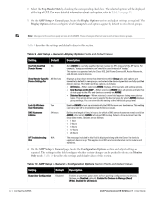Dell PowerConnect W-Airwave W-Airwave 7.1 User Guide - Page 42
Top Header Stats, AMP Setup > General, Display Options, Group, Configuration Options, Monitor
 |
View all Dell PowerConnect W-Airwave manuals
Add to My Manuals
Save this manual to your list of manuals |
Page 42 highlights
2. Select the Top Header Stats by checking the corresponding check box. The selected options will be displayed at the top of GUI. For more detailed information about each option, refer to Table 5 on page 23. 3. On the AMP Setup > General page, locate the Display Options section and adjust settings as required. The Display Options section configures which Group tabs and options appear by default in new device groups. Note: Changes to this section apply across all of AWMS. These changes affect all users and all new device groups. Table 9 describes the settings and default values in this section. Table 9 AMP Setup > General >Display Options Fields and Default Values Setting Default Description Use Fully Qualified No Domain Names Show Vendor-Specific All Devices Device Settings For Look Up Wireless User Hostnames DNS Hostname Lifetime Yes 24 hours AP Troubleshooting N/A Hint Sets AWMS to use fully qualified domain names for APs instead of the AP name. For example, "testap.yourdomain.com" would be used instead of "testap." This option is supported only for Cisco IOS, Dell PowerConnect W, Aruba Networks, and Alcatel-Lucent devices. Displays a drop-down menu that determines which Group tabs and options are viewable by default in new groups, and selects the device types that use fully qualified domain names. This field has three options, as follows: All Device-When selected, AWMS displays all Group tabs and setting options. Only Devices on this AMP-When selected, AWMS hides all options and tabs that do not apply to the APs and devices currently on AWMS. Selected device type-When selected, a new field appears listing many device types. This option allows you to specify the device types for which AWMS displays group settings. You can override this setting at the individual group level. Enables AWMS to look up automatically the DNS for new user hostnames. This setting can be turned off to troubleshoot performance issues. Defines the length of time, in hours, for which a DNS server hostname remains valid on AWMS, after which AWMS refreshes DNS lookup. Select a time duration from the drop-down menu. Options are as follows: 1 hour 2 hours 4 hours 12 hours 24 hours The message included in this field is displayed along with the Down if a device's upstream device is up. This applies to all APs and controllers but not to routers and switches. 4. On the AMP Setup > General page, locate the Configuration Options section and adjust settings as required. The settings in this field configure whether certain changes can be pushed to devices in Monitor Only mode. Table 10 describes the settings and default values of this section. Table 10 AMP Setup > General > Configuration Options Section Fields and Default Values Setting Default Description Guest User Configuration Disabled Enables or prevents guest users to/from pushing configurations to devices. Options are Disabled (default), Enabled for Devices in Manage (Read/ Write), Enabled for all Devices. 42 | Configuring AWMS Dell PowerConnect W AirWave 7.1 | User Guide