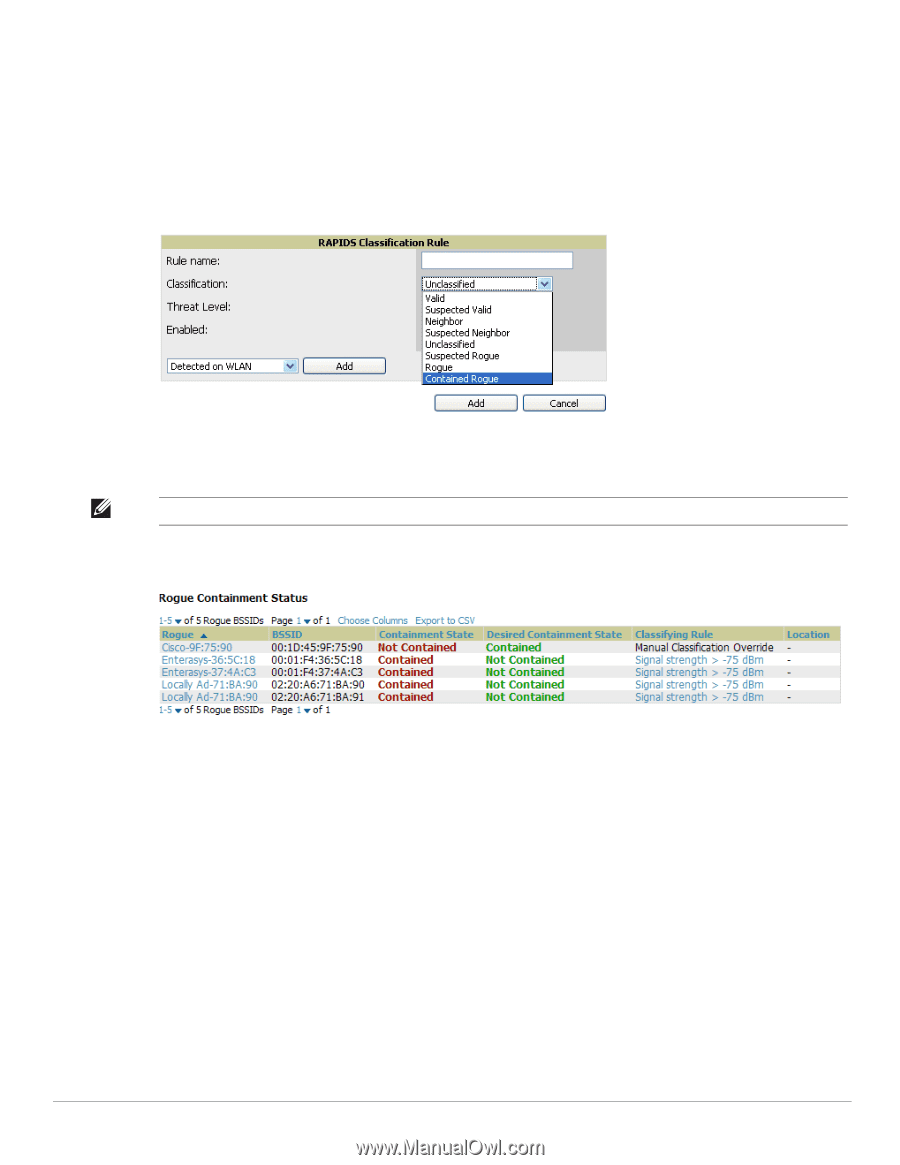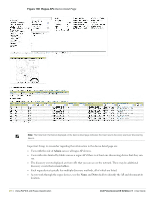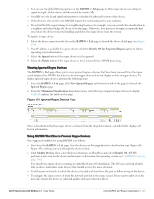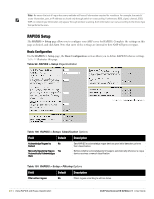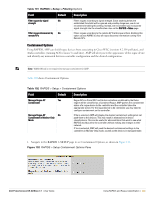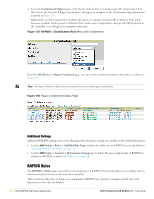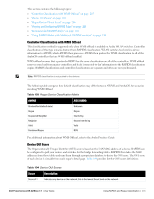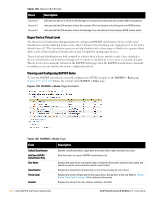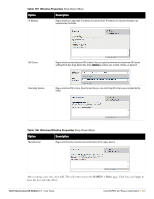Dell PowerConnect W-Airwave W-Airwave 7.1 User Guide - Page 204
Additional Settings, RAPIDS Rules
 |
View all Dell PowerConnect W-Airwave manuals
Add to My Manuals
Save this manual to your list of manuals |
Page 204 highlights
2. From the Containment Options pane, click the Yes radio button to manage rogue AP containment. Once this is done, the Contained Rogue classification will appear as an option in the classification drop down menu as shown in Figure 133. Additionally, once this option been enabled, the option to manage contained APs in Monitor-Only mode becomes available. Containment in Monitor-Only mode means configuration changes will still be pushed to the controller, even though it is in monitor-only mode. Figure 133 RAPIDS > Classification Rule Menu with Containment From the APs/Devices > Rogues Contained page, you can see the containment status information, as shown in Figure 134. Note: The Rogue Containment device tab is only present for devices that support containment. Figure 134 Rogue Containment Status Page Additional Settings Additional RAPIDS settings such as role filtering and performance tuning are available in the following locations: Use the AMP Setup > Roles > Add/Edit Role Page to define the ability to use RAPIDS by user role. Refer to "Creating AWMS User Roles" on page 50. Use the AMP Setup > General > Performance Tuning page to define the processing priority of RAPIDS in relation to AWMS as a whole (see Table 15 on page 45). RAPIDS Rules The RAPIDS > Rules page is one of the core components of RAPIDS. This feature allows you to define rules by which any detected device on the network is classified. This section describes how to define, use, and monitor RAPIDS rules, provides examples of such rules, and demonstrates how they are helpful. 204 | Using RAPIDS and Rogue Classification Dell PowerConnect W AirWave 7.1 | User Guide