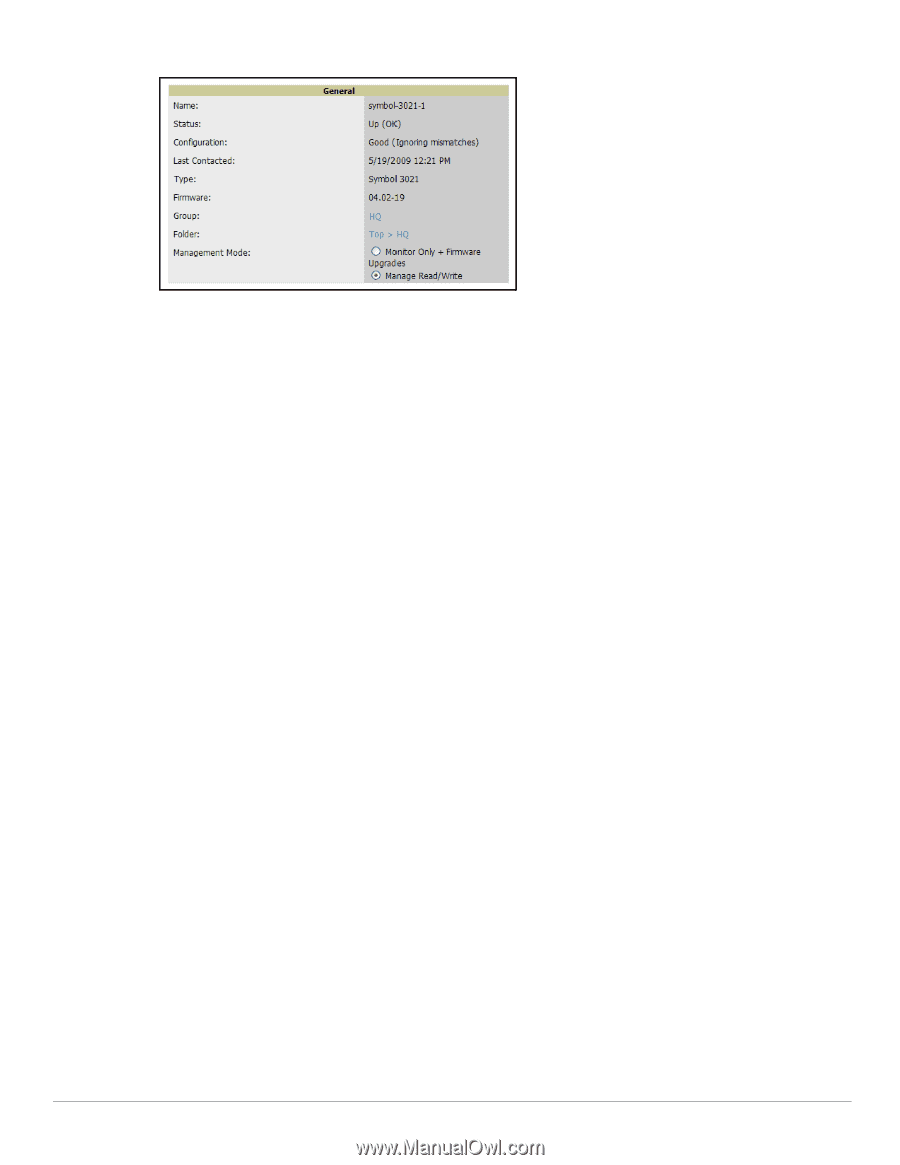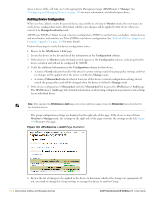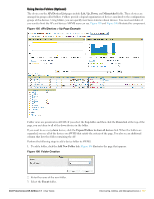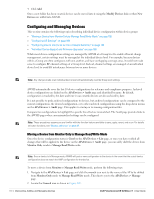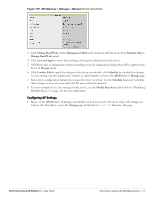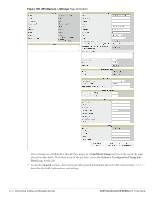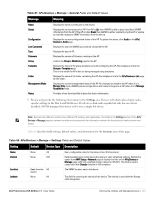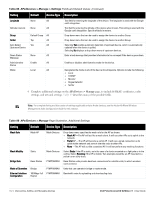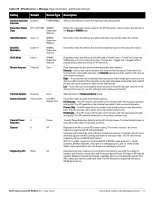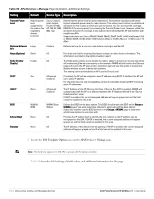Dell PowerConnect W-Airwave W-Airwave 7.1 User Guide - Page 159
Configuring AP Settings, APs/Devices > Manage
 |
View all Dell PowerConnect W-Airwave manuals
Add to My Manuals
Save this manual to your list of manuals |
Page 159 highlights
Figure 107 APs/Devices > Manage > General Section Illustration 3. Click Manage Read/Write on the Management Mode radio button to shift the device from Monitor Only to Manage Read/Write mode. 4. Click Save and Apply to retain these settings and to push configuration to the device. 5. AWMS presents a confirmation window reminding you of all configuration changes that will be applied to the device in Manage mode. 6. Click Confirm Edit to apply the changes to the device immediately, click Schedule to schedule the changes to occur during a specific maintenance window, or click Cancel to return to the APs/Devices > Manage page. 7. Some device configuration changes may require the device to reboot. Use the Schedule function to schedule these changes to occur at a time when WLAN users will not be affected. 8. To move multiple devices into managed mode at once, use the Modify these devices link. Refer to "Modifying Multiple Devices" on page 122 for more information. Configuring AP Settings 1. Browse to the APs/Devices > List page and click the wrench icon next to the device whose AP settings you want to edit. This directs you to the Manage page for that device. Figure 108 illustrates this page. Dell PowerConnect W AirWave 7.1 | User Guide Discovering, Adding, and Managing Devices | 159