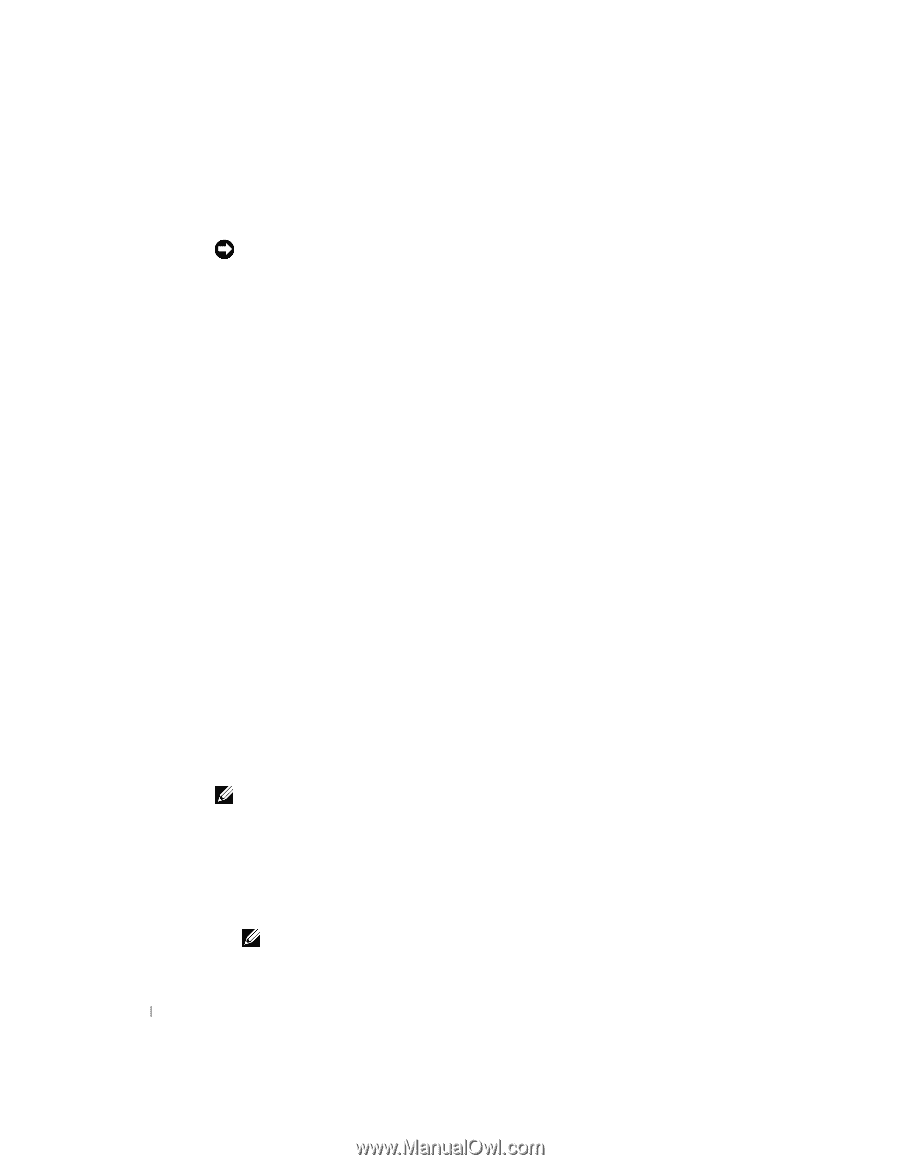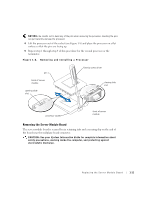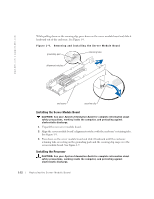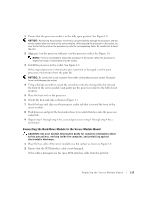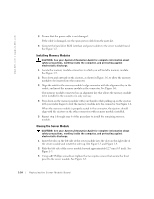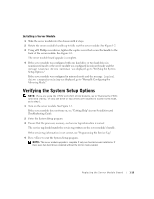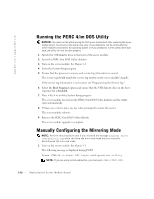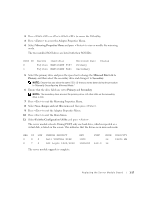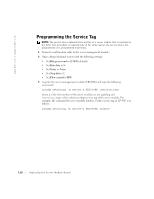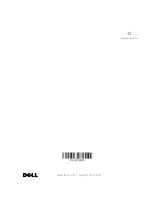Dell PowerEdge 1655MC Replacing the Server Module Board - Page 20
Running the PERC 4/im DOS Utility, Manually Configuring the Mirroring Mode
 |
View all Dell PowerEdge 1655MC manuals
Add to My Manuals
Save this manual to your list of manuals |
Page 20 highlights
www.dell.com | support.dell.com Running the PERC 4/im DOS Utility NOTICE: You must run this utility during the first server module boot after replacing the server module board. You must run this utility only once. If you attempt to run the utility after the server module has booted to the operating system or if you attempt to run the utility more than once, the utility will not function properly. 1 Attach the USB diskette drive to the front of the server module. 2 Insert the PERC 4/im DOS Utility diskette. 3 Turn on the server module. See Figure 1-1. 4 Enter the System Setup program. 5 Ensure that the processor, memory, and service tag information is correct. The service tag should match the service tag written on the server module's handle. If the service tag information is not correct, see "Programming the Service Tag." 6 Select the Boot Sequence option and ensure that the USB diskette drive in the boot sequence list is Enabled. 7 Press to exit the System Setup program. The server module boots from the PERC 4/im DOS Utility diskette and the utility starts automatically. 8 If there was a mirror, press any key when prompted to create the mirror. The server module reboots. 9 Remove the PERC 4/im DOS Utility diskette. The server module upgrade is complete. Manually Configuring the Mirroring Mode NOTE: Perform this procedure only if you received the message Logical drive resynchronizing while verifying the mirroring mode and you manually deconfigured the mirrored mode. 1 Turn on the server module. See Figure 1-1. The following message is displayed during POST: Press CTRL-M to start LSI logic configuration utility NOTE: If you are using console redirection, you must press . 1-16 Replacing the Server Module Board