Dell PowerEdge C5230 Using the Baseboard Management Controller - Page 38
Sender Address, Machine Name, SMTP Server requires Authentication, User Name, Password, Reset
 |
View all Dell PowerEdge C5230 manuals
Add to My Manuals
Save this manual to your list of manuals |
Page 38 highlights
Table 1-18. SMTP Settings Item Password Secondary SMTP Server Save Reset Description The password for the SMTP User Account. NOTE: • Password must be at least 4 characters long. • White space is not allowed. • This field will not allow more than 64 characters. It lists the Secondary SMTP Server configuration. It is an optional field. If the Primary SMTP server is not working fine, then it tries with Secondary SMTP Server configuration. To save the new SMTP server configuration. To reset the modified changes. Procedure: 1 Enter the Sender Address in the specified field. 2 Enter the Machine Name in the specified field. 3 In Primary SMTP Server, enter the Server Address in the specified field. 4 Enable the check box SMTP Server requires Authentication if you want to authenticate SMTP Server. 5 Enter your User Name and Password in the respective fields. 6 In Secondary SMTP Server, enter the Server Address in the specific field. 7 Enable the check box SMTP Server requires Authentication if you want to authenticate SMTP Server. 8 Enter your User Name and Password in the respective fields. 9 Click Save to save the entered details. 10 Click Reset to update the entered details. 36















