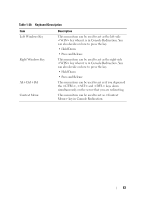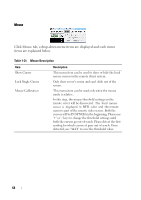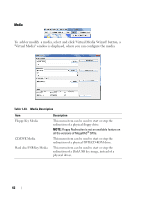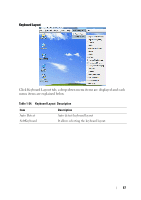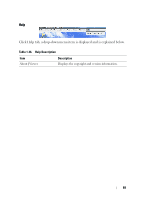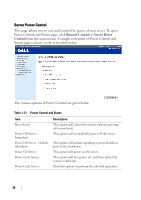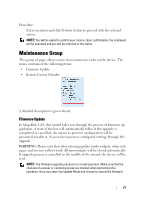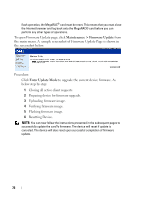Dell PowerEdge C5230 Using the Baseboard Management Controller - Page 70
Video Record > Settings, Video Length, Normalized video resolution to 1024X768, Cancel
 |
View all Dell PowerEdge C5230 manuals
Add to My Manuals
Save this manual to your list of manuals |
Page 70 highlights
Video Record Click VideRecord tab, a drop-down menu items are displayed and each menu items are explained below. Table 1-35. Video Record Description Item Start Record Stop Record Settings Description This option is to start recording the screen. This option is used to stop the recording. To set the settings for video recording Procedure NOTE: Before you start recording, you have to enter the settings. 1 Click Video Record > Settings to open the settings page as shown in the screenshot below. 2 Enter the Video Length in seconds. 3 Browse and enter the location where you want the video to be saved. 4 Enable the option Normalized video resolution to 1024X768. 5 Click OK to save the entries and return to the Console Redirection screen. 6 Click Cancel if you don't wish to save the entries. 7 In the Console Redirection window, click Video Record > Start Record. 8 Record the process. 9 To stop the recording, click Video Record > Stop Record. 68