Dell PowerEdge C5230 Using the Baseboard Management Controller - Page 49
Add Alert Policy Entry, Alert String Key
 |
View all Dell PowerEdge C5230 manuals
Add to My Manuals
Save this manual to your list of manuals |
Page 49 highlights
Procedure: 1 In the Alert Policy Tab, select the slot for which you have to configure the Alert policy. That is, In the Event Filter Entry Page, if you have chosen Alert Policy number as 4, you have to configure the 4th slot (the slot with Policy Number 4) in the Alert Policy Tab. 2 Select the slot and click Add to open the Add Alert Policy Entry Page as shown in the screenshot below. 3 Policy Entry # is a read only field. 4 Select the Policy Number from the list. 5 In the Policy Configuration field, check Enable if you wish to enable the policy settings. 6 In the Policy Set field, choose any of the Policy set from the list. 7 In the Channel Number field, choose particular channel from the available channel list. 8 In the Destination Selector field, choose particular destination from the configured destination list. NOTE: LAN Destination has to be configured under: Configuration > PEF > LAN Destination. That is if you select the number 4 for destination selector in Alert Policy Entry page, then you have to configure the 4th slot (LAN Destination Number 4) in the LAN Destination tab. 9 In the Alert String field, enable the check box if the Alert policy entry is Event Specific. 10 In the Alert String Key field, choose any one value that is used to look up the Alert String to send for this Alert Policy entry. 11 Click Add to save the new alert policy and return to Alert Policy list. 12 Click Cancel to cancel the modification and return to Alert Policy list. 13 In the Alert Policy list, to modify a configuration, select the slot to be modified and click Modify. 47















