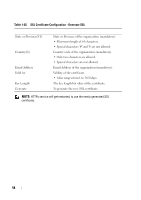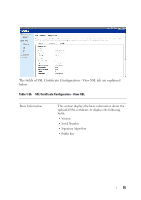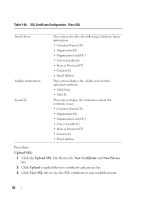Dell PowerEdge C5230 Using the Baseboard Management Controller - Page 53
SSL, Using MegaRAC GUI, con SSL certificate into the BMC. Using
 |
View all Dell PowerEdge C5230 manuals
Add to My Manuals
Save this manual to your list of manuals |
Page 53 highlights
SSL The Secure Socket Layer protocol was created by Netscape to ensure secure transactions between web servers and browsers. The protocol uses a third party, a Certificate Authority (CA), to identify one end or both end of the transactions. Using MegaRAC GUI, configure SSL certificate into the BMC. Using this, the device can be accessed in a secured mode. To open SSL Certificate Configuration page, click Configuration > SSL from the main menu. There are three tabs in this page. • Upload SSL option is used to upload the certificate and private key file into the BMC. • After uploaded, tab function [View SSL] will show the information of PEM file uploaded. • Generate SSL option is used to generate the SSL certificate based on configuration details. • After running [Generate SSL] successfully, [View SSL] will show the information of SSL generated. • View SSL option is used to view the SSL certificate in readable format. NOTE: The way to use command lines below will generate certificate.pem and key.pem. 1. openssl genrsa -out key.pem 1024 2. openssl req -new -key key.pem -out request.pem 3. openssl x509 -req -days 30 -in request.pem -signkey key.pem -out certificate.pem more detail please refer to this link: http://panoptic.com/wiki/aolserver/How_to_generate_selfsigned_SSL_certificates 51