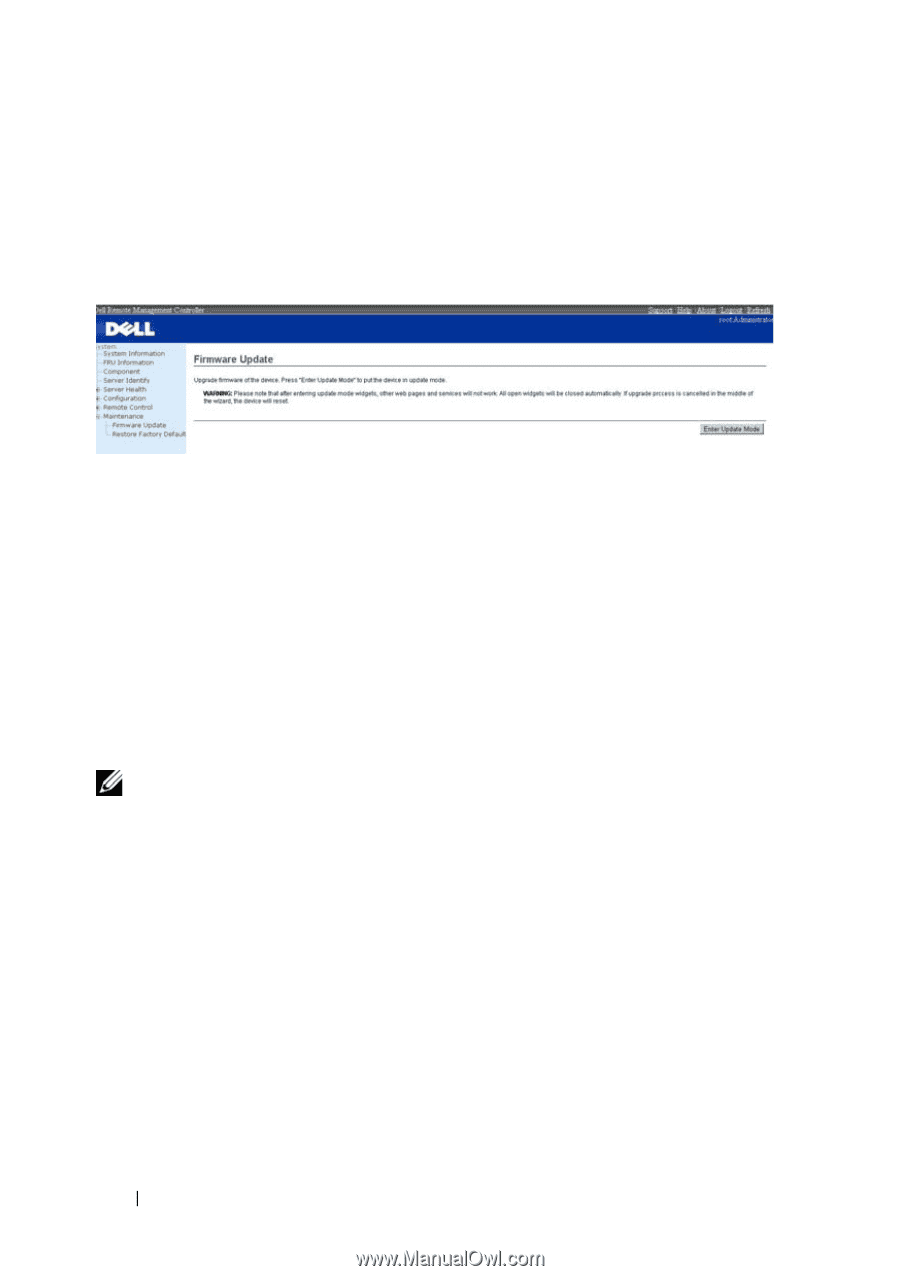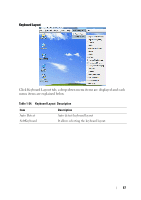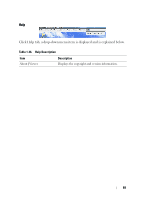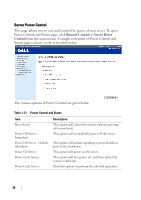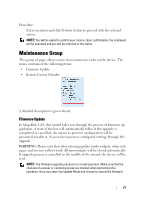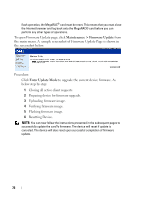Dell PowerEdge C5230 Using the Baseboard Management Controller - Page 74
Maintenance > Firmware Update, Enter Update Mode, Resetting Device.
 |
View all Dell PowerEdge C5230 manuals
Add to My Manuals
Save this manual to your list of manuals |
Page 74 highlights
flash operation, the MegaRAC® card must be reset. This means that you must close the Internet browser and log back onto the MegaRAC® card before you can perform any other types of operations. To open Firmware Update page, click Maintenance > Firmware Update from the main menu. A sample screenshot of Firmware Update Page is shown in the screenshot below. Procedure: Click Enter Update Mode to upgrade the current device firmware. As below step by step: 1 Closing all active client requests. 2 Preparing device for firmware upgrade. 3 Uploading firmware image. 4 Verifying firmware image. 5 Flashing firmware image. 6 Resetting Device. NOTE: You can now follow the instructions presented in the subsequent pages to successfully update the card?s firmware. The device will reset if update is canceled. The device will also reset upon successful completion of firmware update. 72