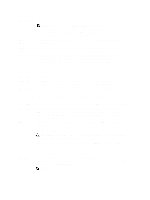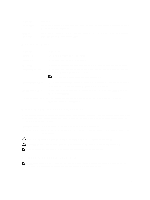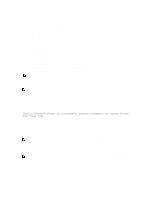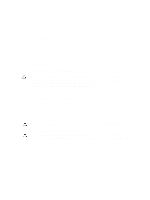Dell PowerEdge M820 Dell PowerEdge M820 Systems Owner's Manual - Page 20
Using Your System Password To Secure Your System, System Setup Main Menu
 |
View all Dell PowerEdge M820 manuals
Add to My Manuals
Save this manual to your list of manuals |
Page 20 highlights
You can assign a new System Password and/or Setup Password or change an existing System Password and/or Setup Password only when the password jumper setting is enabled and Password Status is Unlocked. If the Password Status is Locked, you cannot change the System Password and/or Setup Password. If the password jumper setting is disabled, the existing System Password and Setup Password is deleted and you need not provide the system password to log on to the system. To assign a system and/or setup password: 1. To enter System Setup, press immediately after a power-on or reboot. 2. In the System Setup Main Menu, select System BIOS and press . The System BIOS screen is displayed. 3. In the System BIOS screen, select System Security and press . The System Security screen is displayed. 4. In the System Security screen, verify that Password Status is Unlocked. 5. Select System Password , enter your system password, and press or . Use the following guidelines to assign the system password: - A password can have up to 32 characters. - The password can contain the numbers 0 through 9. - Only lower case letters are valid, upper case letters are not allowed. - Only the following special characters are allowed: space A message prompts you to re-enter the system password. 6. Re-enter the system password that you entered earlier and click OK. 7. Select Setup Password, enter your system password and press or . A message prompts you to re-enter the setup password. 8. Re-enter the setup password that you entered earlier and click OK. 9. Press to return to the System BIOS screen. Press again, and a message prompts you to save the changes. NOTE: Password protection does not take effect until the system reboots. Using Your System Password To Secure Your System NOTE: If you have assigned a setup password , the system accepts your setup password as an alternate system password. 1. Turn on or reboot your system by pressing