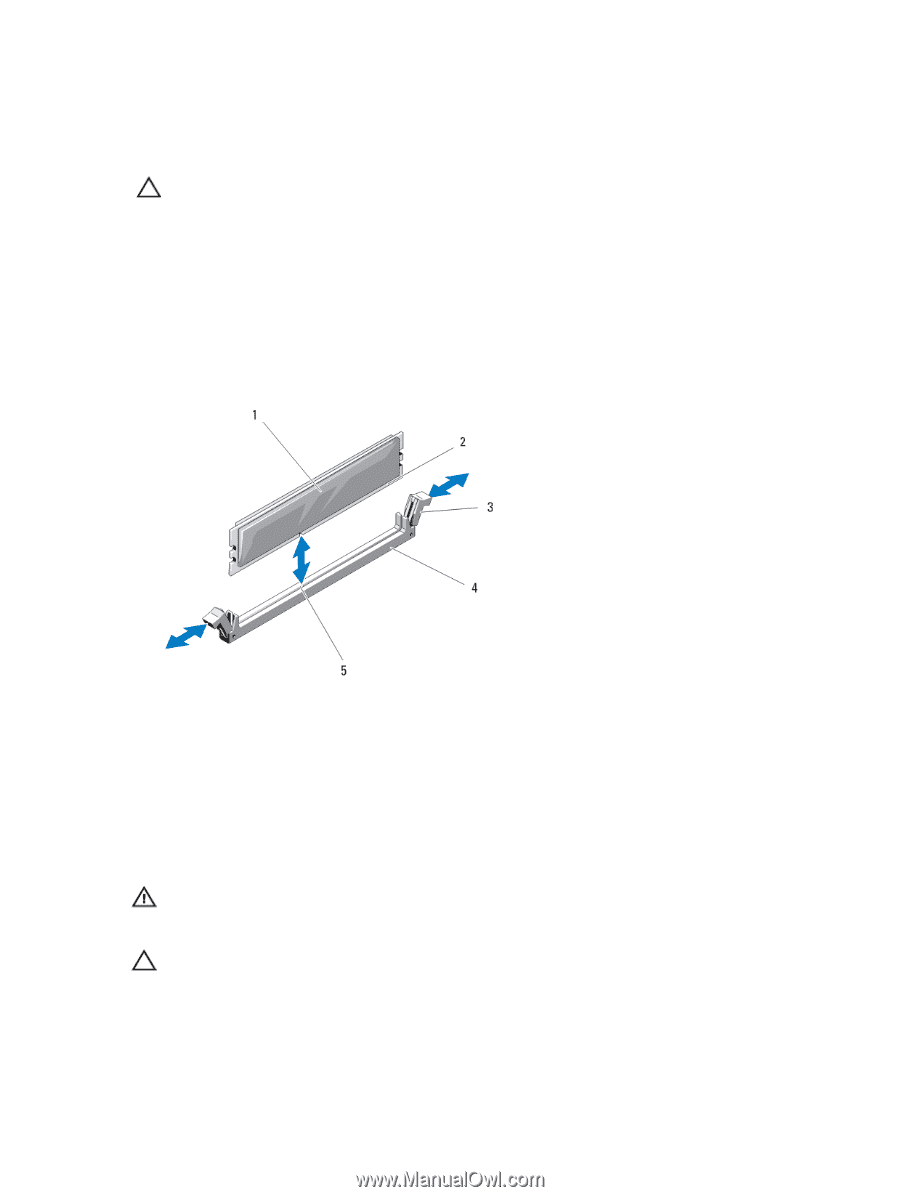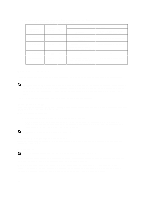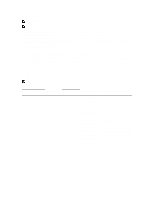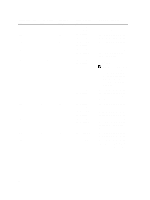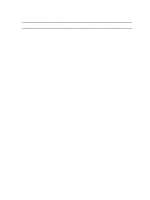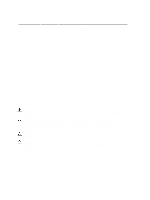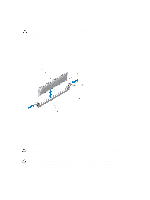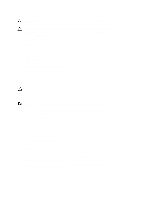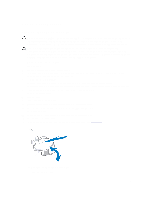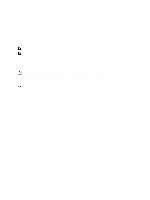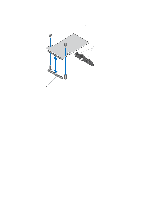Dell PowerEdge M820 Dell PowerEdge M820 Systems Owner's Manual - Page 59
Installing Memory Modules, Installing and Removing a Memory Module or Memory Module Blank
 |
View all Dell PowerEdge M820 manuals
Add to My Manuals
Save this manual to your list of manuals |
Page 59 highlights
c) system board 5. If required, lift the latch on the mezzanine card support bracket to the open position. 6. Locate the memory module socket(s). CAUTION: Handle each memory module only on either card edge, making sure not to touch the middle of the memory module. 7. Press down and out on the ejectors on each end of the socket until the memory module pops out of the socket. 8. If applicable, install the following: a) system board b) mezzanine card(s) c) SSD/hard-drive backplane(s) 9. If applicable, close the latch on the mezzanine card support bracket. 10. Install the cooling shroud. 11. Close the blade. 12. Install the blade in the enclosure. Figure 22. Installing and Removing a Memory Module or Memory Module Blank 1. memory module or memory blank 2. edge connector 3. ejectors (2) 4. socket 5. alignment key Installing Memory Modules WARNING: The memory modules are hot to the touch for some time after the system has been powered down. Allow time for the memory modules to cool before handling them. Handle the memory modules by the card edges and avoid touching the components on the memory module. CAUTION: Many repairs may only be done by a certified service technician. You should only perform troubleshooting and simple repairs as authorized in your product documentation, or as directed by the online or telephone service and support team. Damage due to servicing that is not authorized by Dell is not covered by your warranty. Read and follow the safety instructions that came with the product. 59