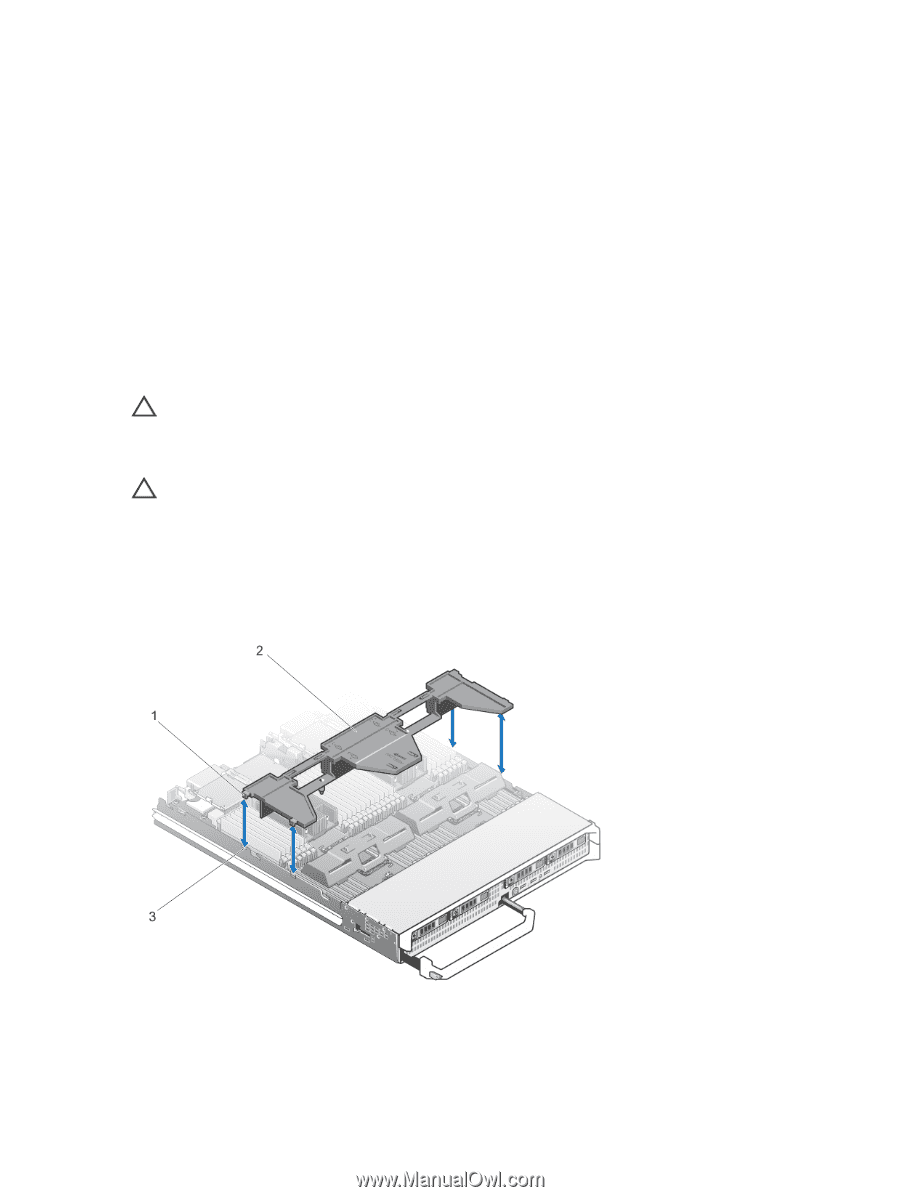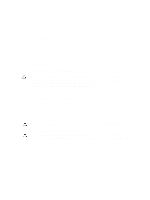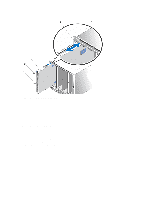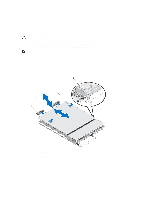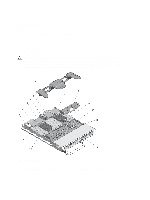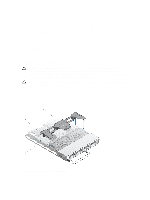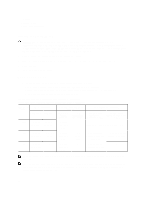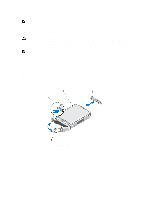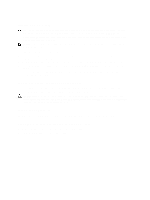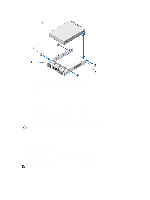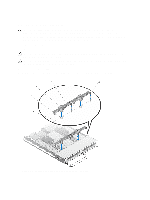Dell PowerEdge M820 Dell PowerEdge M820 Systems Owner's Manual - Page 29
Cooling Shroud, Removing The Cooling Shroud
 |
View all Dell PowerEdge M820 manuals
Add to My Manuals
Save this manual to your list of manuals |
Page 29 highlights
5. optional mezzanine card 3 - Fabric C 6. cooling shroud 7. optional mezzanine card 4 - Fabric B 8. processor/DIMM blank 9. heat sink (for processor 2) 10. processor socket 3 11. memory sockets (48) 12. hard-drives (4) 13. memory modules (48) 14. heat sink (for processor 1) Cooling Shroud The cooling shroud covers the memory modules and directs air flow in the system. Removing The Cooling Shroud CAUTION: Many repairs may only be done by a certified service technician. You should only perform troubleshooting and simple repairs as authorized in your product documentation, or as directed by the online or telephone service and support team. Damage due to servicing that is not authorized by Dell is not covered by your warranty. Read and follow the safety instructions that came with the product. CAUTION: Never operate your system with the cooling shroud removed. The system may get overheated quickly, resulting in shutdown and loss of data. 1. Remove the blade from the enclosure. 2. Open the blade. 3. Hold the cooling shroud at both ends near the blade chassis and lift it up and away from the blade. Figure 6. Removing and Installing a Cooling Shroud 29