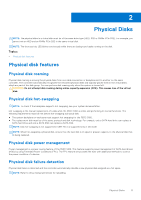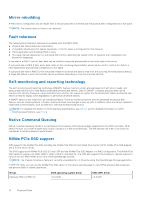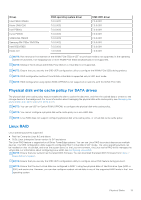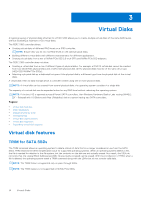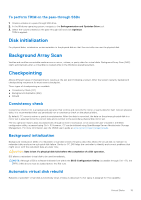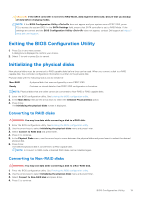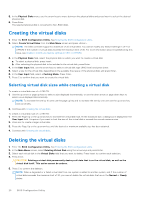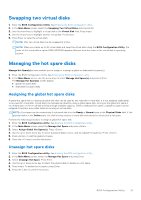Dell PowerEdge R660 PowerEdge RAID Controller S160 Users Guide - Page 16
Virtual disk cache policies, Virtual disk migration, Migrating a virtual disk
 |
View all Dell PowerEdge R660 manuals
Add to My Manuals
Save this manual to your list of manuals |
Page 16 highlights
Virtual disk cache policies NOTE: Configuring virtual disk cache policies on NVMe PCIe SSD is not supported. The PERC S160 uses part of system memory for cache. It supports the following cache options: ● Read Ahead/Write Back ● No Read Ahead/Write Back ● Read Ahead/Write Through ● No Read Ahead/Write Through Table 6. Read, Write, and Cache Policy for the PERC S160 Category Supported by S160 controller Cache settings Yes Read Ahead/Write Back Yes No Read Ahead/Write Back Yes Read Ahead/Write Through Yes No Read Ahead/Write Through Yes NOTE: The current default for Write-Cache mode enablement is No Read Ahead, Write Through (NRA, WT). To enable Write Back (WB), a UPS is recommended. NOTE: For more information about the physical disk write cache policy behavior, see Troubleshooting your system. Virtual disk migration The PERC S160 supports automatic virtual disk migration from one PERC S160 to another. CAUTION: The virtual disk is lost if you perform a virtual disk migration during an Online Capacity Expansion (OCE)/Reconfigure. NOTE: Back up the virtual disk data before migrating virtual disks. NOTE: Ensure that all physical disks that are part of the virtual disk are migrated. Virtual disks in optimal and degraded states are automatically migrated. A virtual disk in an offline state should not be migrated. NOTE: A bootable virtual disk cannot be migrated between dissimilar system models. NOTE: When you migrate virtual disks, ensure that you verify that the number of virtual disks does not exceed 10. Migrating a virtual disk 1. Turn off the system that contains the source controller. 2. Turn off the target system if the system does not support hot swap of physical disks. 3. Move the appropriate physical disks from the source controller to the target controller in the target system. Physical disks do not have to be inserted into the same slots in the target system. 4. If the target system was turned off, turn on the system. CAUTION: The BIOS Configuration Utility pauses, and prompts for action, for the degraded virtual disk(s), if the "pause if degraded" option is enabled in the BIOS Configuration Utility. CAUTION: After the migration occurs, ensure that all of the physical disks have been migrated and are present in the appropriate virtual disks. 16 Virtual Disks