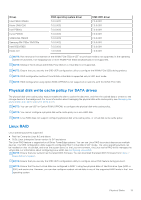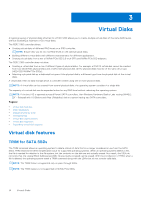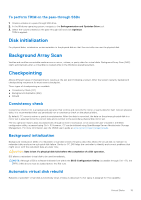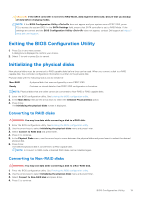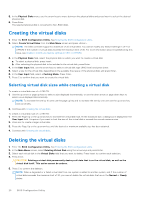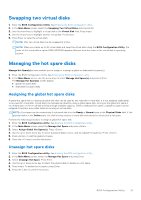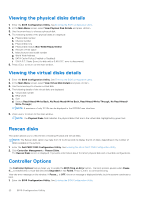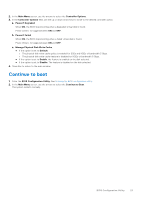Dell PowerEdge R660 PowerEdge RAID Controller S160 Users Guide - Page 18
BIOS Configuration Utility, Entering the BIOS configuration utility
 |
View all Dell PowerEdge R660 manuals
Add to My Manuals
Save this manual to your list of manuals |
Page 18 highlights
4 BIOS Configuration Utility The BIOS Configuration Utility, also known as Ctrl+R or Option ROM (OPROM), is a storage management application integrated into the System BIOS accessible using F2 during system boot, which configures and maintains RAID disk groups and virtual disks on SATA drives. The BIOS Configuration Utility (Ctrl+R) is independent of the operating system. NOTE: Use the Ctrl+R for initial setup and disaster recovery. You can use advanced features through OpenManage storage management applications. NOTE: Configuring NVMe PCIe SSDs is not supported using the BIOS configuration utility. NOTE: Ensure that you use only the S160 UEFI configuration utility to configure the NVMe PCIe SSDs during preboot. To enable RAID mode for NVMe PCIe SSDs, see Setting the NVMe PCIe SSDs to RAID mode . NOTE: RAID configuration using OPROM is not supported on systems with the NVMe PCIe SSD. The following sections provide information about using the Ctrl+R. For more information, see the online help option by pressing F1 in the Ctrl+R. The table below indicates the tasks that are supported or not supported by the PERC S160 at the Ctrl+R. Table 7. BIOS Configuration Utility (Ctrl+R) Tasks PERC S160 tasks Enable alarm Disable alarm Quiet alarm Test alarm Set check consistency rate Rescan controller Create virtual disk Supported by S160 No No No No No Yes Yes Topics: • Entering the BIOS configuration utility • Exiting the BIOS Configuration Utility • Initializing the physical disks • Creating the virtual disks • Deleting the virtual disks • Swapping two virtual disks • Managing the hot spare disks • Viewing the physical disks details • Viewing the virtual disks details • Rescan disks • Controller Options • Continue to boot Entering the BIOS configuration utility 1. Turn on the system. 2. While the system starts up, press Ctrl+R to boot to the BIOS configuration utility. 18 BIOS Configuration Utility