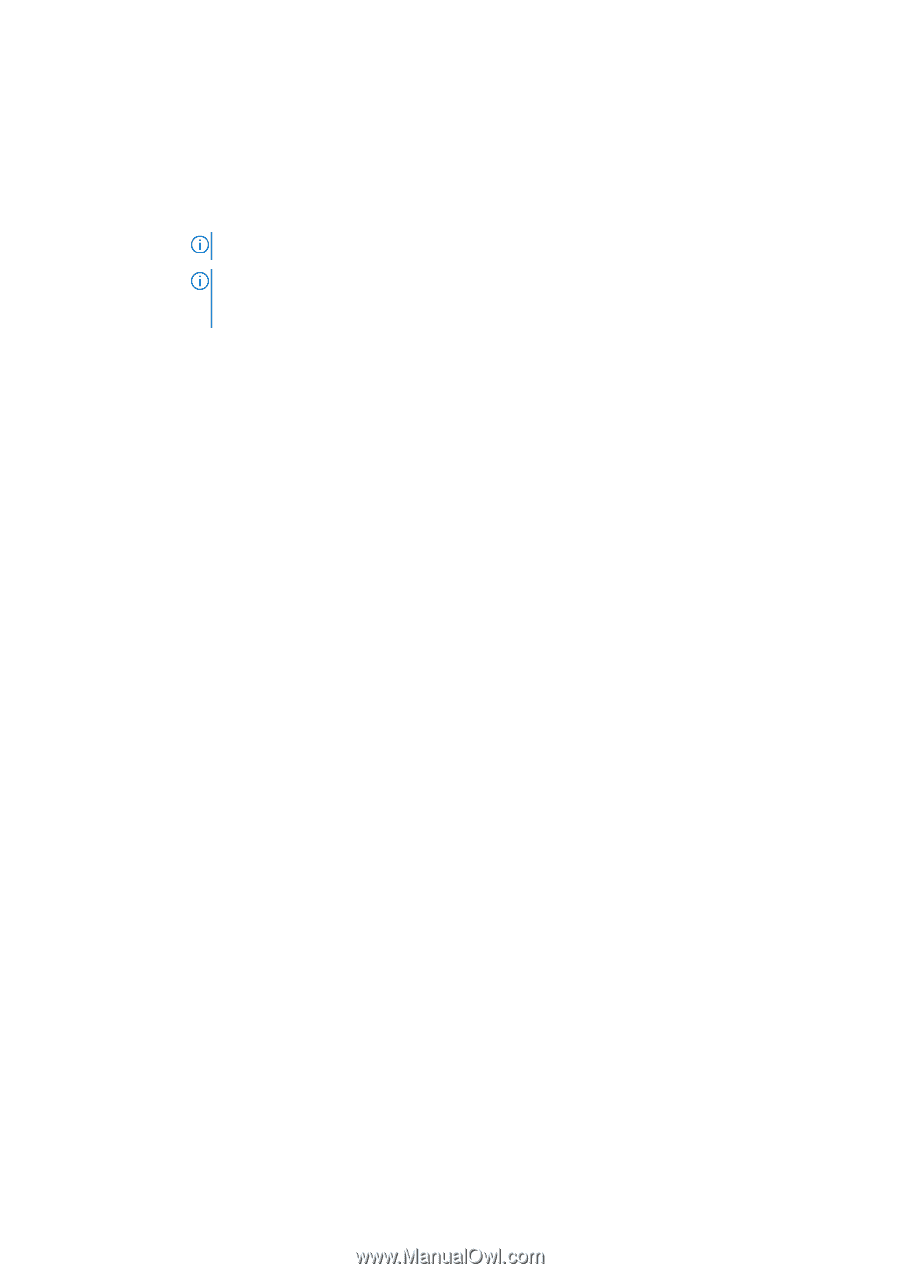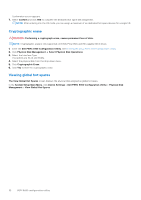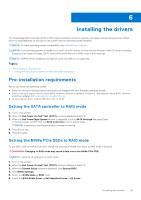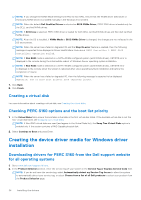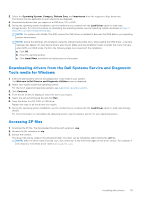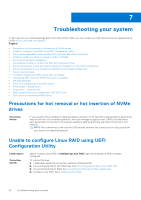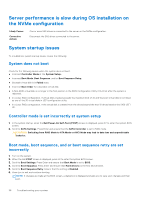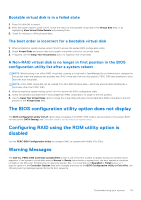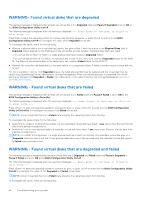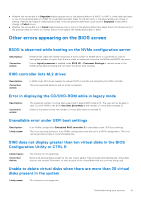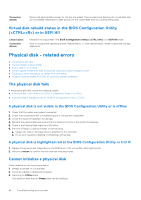Dell PowerEdge R660 PowerEdge RAID Controller S160 Users Guide - Page 37
Performance degradation after disabling SATA physical disk write cache policy
 |
View all Dell PowerEdge R660 manuals
Add to My Manuals
Save this manual to your list of manuals |
Page 37 highlights
Performance degradation after disabling SATA physical disk write cache policy Likely Cause: Corrective Action: Disk write operations can cause degradation in performance. To resolve this issue, enable the physical disk write cache policy. NOTE: Ensure that there is constant power supply to the system (A UPS is recommended). NOTE: If you create a virtual disk using Dell LifeCycle controller, then the physical disk write cache policy is set to default. For more information about the physical disk write cache policy behavior, see the Managing the physical disk write cache policy for SATA drives section. Unable to modify any feature settings in UEFI or OPROM Likely cause: Corrective Action: You cannot modify the settings in UEFI or OPROM if the number of virtual disks exceeds than 30. To resolve this issue: 1. Start the operating system. 2. Use OpenManage to ensure that the maximum number of virtual disks does not exceed 30. Extra reboot during OS installation Description Likely Cause: The system may reboot one extra time during the OS installation using driver-injection method. SATA in RAID mode and NVMe in non-RAID mode may cause an extra reboot on system with NVMe PCIe SSDs during OS installation. OS installation failing on NVMe PCIe SSD with thirdparty driver Likely Cause: Corrective Action: Using third-party driver for NVMe PCIe SSD while NVME mode is set to RAID may cause the OS installation to fail. Third-party drivers for NVMe PCIe SSDs are not supported in NVMe in RAID mode. Server performance is slow and crashes during OS installation on the SATA configuration Likely Cause: Corrective Action: One or more SAS drives is connected along the SATA drives in the server. Disconnect the SAS drives connected to the server. SAS drives is not supported on the SATA configuration. Troubleshooting your system 37