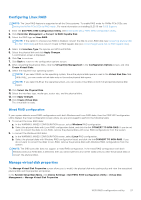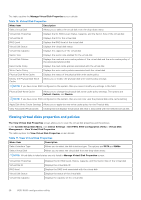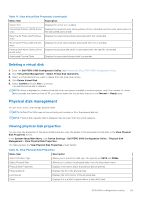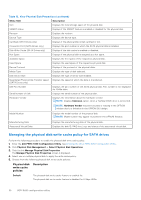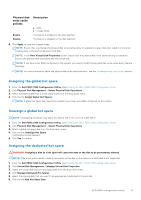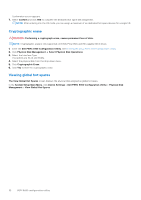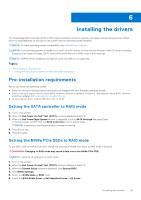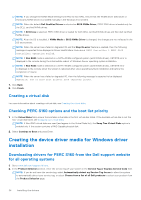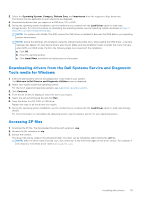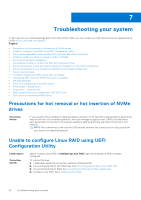Dell PowerEdge R660 PowerEdge RAID Controller S160 Users Guide - Page 32
Cryptographic erase, Viewing global hot spares
 |
View all Dell PowerEdge R660 manuals
Add to My Manuals
Save this manual to your list of manuals |
Page 32 highlights
Confirmation screen appears. 7. Select Confirm and click YES to complete the dedicated hot spare disk assignment. NOTE: After entering into the OS mode, you can assign a maximum of six dedicated hot-spare devices for a single VD. Cryptographic erase WARNING: Performing a cryptograph erase, causes permanent loss of data. NOTE: Cryptographic erase is only supported on NVMe PCIe SSDs and ISE-capable SATA drives. 1. Enter the Dell PERC S160 Configuration Utility. See Entering the DELL PERC S160 Configuration Utility. 2. Click Physical Disk Management → Select Physical Disk Operations. 3. Select the Interface Type. The options are SATA and NVMe. 4. Select the physical disk from the drop-down menu. 5. Click Cryptographic Erase. 6. Click Yes to start the cryptographic erase. Viewing global hot spares The View Global Hot Spares screen displays the physical disk assigned as global hot spare. In the System Setup Main Menu, click Device Settings > Dell PERC S160 Configuration Utility > Physical Disk Management > View Global Hot Spares 32 UEFI RAID configuration utility