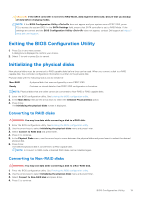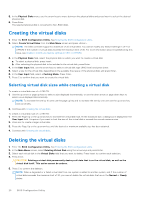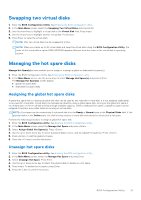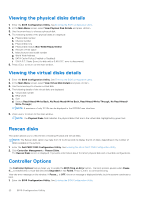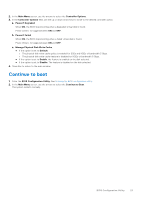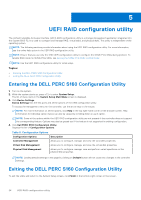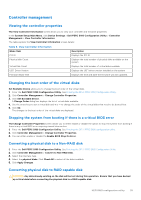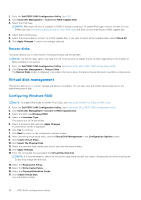Dell PowerEdge R660 PowerEdge RAID Controller S160 Users Guide - Page 21
Swapping two virtual disks, Managing the hot spare disks, Assigning the global hot spare disks
 |
View all Dell PowerEdge R660 manuals
Add to My Manuals
Save this manual to your list of manuals |
Page 21 highlights
Swapping two virtual disks 1. Enter the BIOS Configuration Utility. See Entering the BIOS configuration utility. 2. In the Main Menu screen, select the Swapping Two Virtual Disks and press Enter. 3. Use the arrow keys to highlight a virtual disk at the Virtual Disk field. Press Insert. 4. Use the arrow keys to highlight another virtual disk. Press Insert. 5. Press Enter to swap the virtual disks. NOTE: Only two virtual disks can be swapped at a time. NOTE: When you create up to 30 virtual disks and swap the virtual disks using the BIOS Configuration Utility, the order of the virtual disk in option ROM (OPROM) appears different from the order of the virtual disk in operating system. Managing the hot spare disks Manage Hot Spare(s) screen enables you to assign or unassign a global or dedicated hot spare(s). 1. Enter the BIOS Configuration Utility. See Entering the BIOS configuration utility. 2. In the Main Menu screen, use the arrow keys to select Manage Hot Spare(s) and press . The Manage Hot Spare(s) screen display: ● global hot spare disks ● dedicated hot spare disks Assigning the global hot spare disks A global hot spare disk is a backup physical disk that can be used by any redundant virtual disk. It is not assigned (dedicated) to any specific virtual disk. Virtual disks can typically be rebuilt by using a global spare disk, as long as the global hot spare is not already part of the virtual disk and has enough available capacity. Unlike a dedicated hot spare, a global hot spare can be assigned at anytime, even while tasks are running on virtual disks. NOTE: A hot spare can be created only if a physical disk is in the Ready or Normal state in the Physical Disks field. If the physical disk is in the Online state, the disk is being used by a virtual disk and cannot be selected as a hot spare. Perform the following procedure to assign a global hot spare disk: 1. Enter the BIOS Configuration utility. See Entering the BIOS configuration utility. 2. In the Main Menu screen, select the Manage Hot Spare and press . 3. Select Assign Global Hot Spare(s). Press . 4. Use the up or down arrow key to select a physical disk(s) to be used as a global hot spare(s). Press . 5. Press to add the global hot spare. 6. Press the key to confirm the action. Unassign hot spare disks 1. Enter the BIOS Configuration utility. See Entering the BIOS configuration utility. 2. In the Main Menu screen, select the Manage Hot Spare and press Enter. 3. Select Unassign Hot Spare. Press Enter. 4. Use the up or down arrow key to select the physical disk to delete as a hot spare. 5. Press Insert. To delete the hot spare, press Enter 6. Press the C key to confirm the action. BIOS Configuration Utility 21