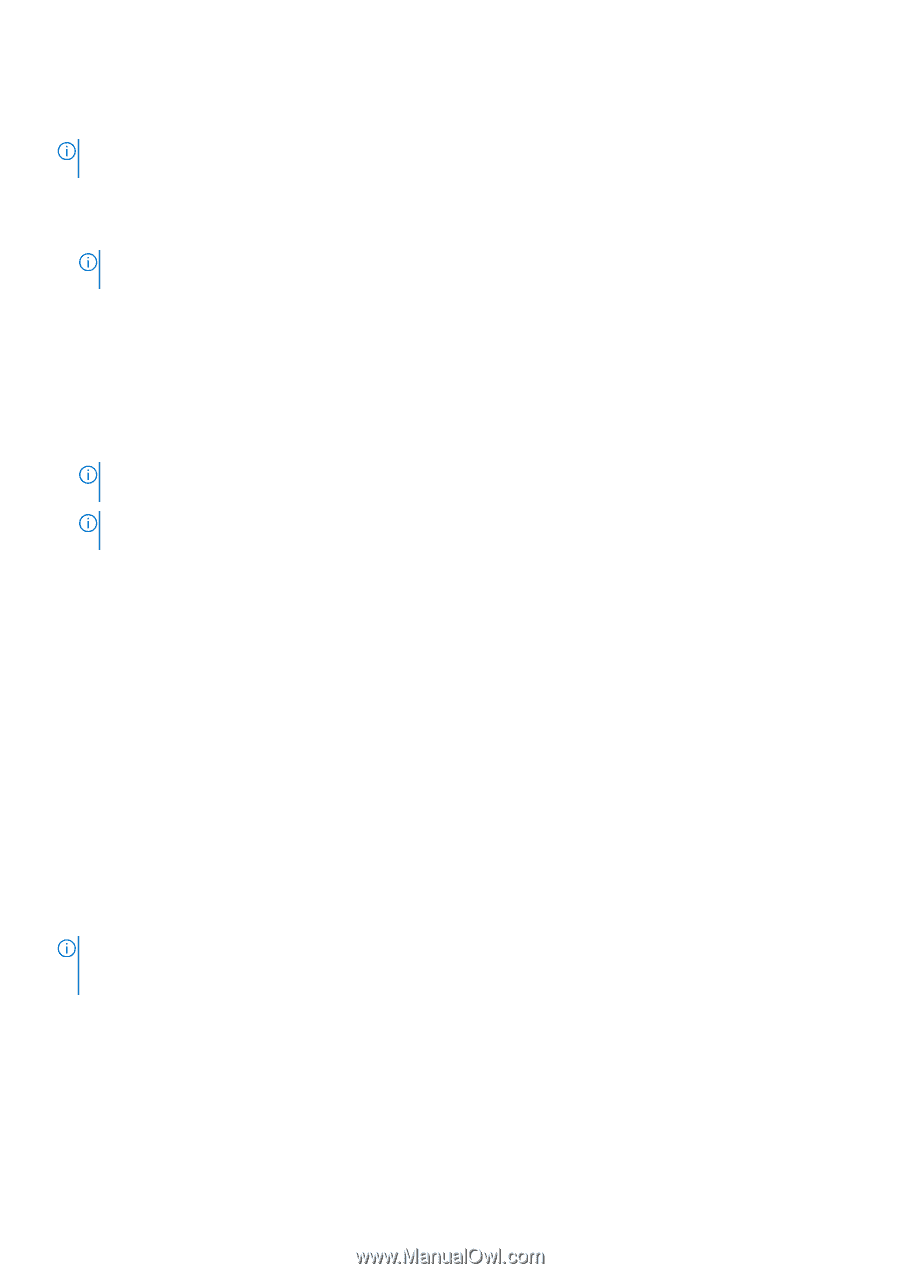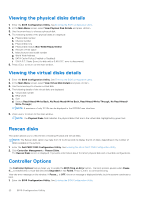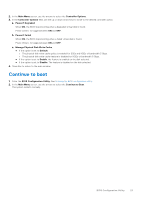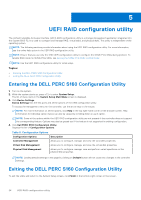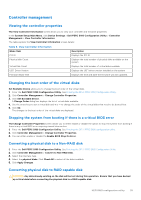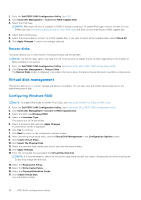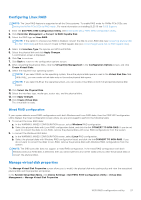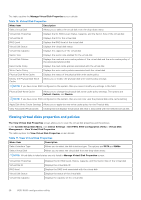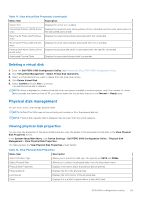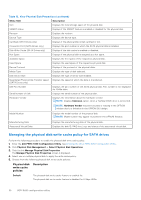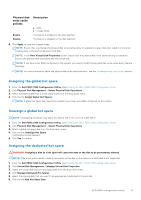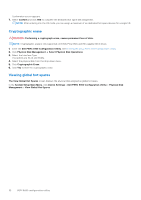Dell PowerEdge R660 PowerEdge RAID Controller S160 Users Guide - Page 27
Configuring Linux RAID, Mixed RAID configuration, Manage virtual disk properties
 |
View all Dell PowerEdge R660 manuals
Add to My Manuals
Save this manual to your list of manuals |
Page 27 highlights
Configuring Linux RAID NOTE: The Linux RAID feature is supported on all the Sirius systems. To enable RAID mode for NVMe PCIe SSDs, see Setting the NVMe PCIe SSDs to RAID mode . For more information on installing SLES 15 see SUSE Support. 1. Enter the Dell PERC S160 Configuration Utility. See Entering the DELL PERC S160 Configuration Utility. 2. Click Controller Management → Convert to RAID Capable Disk. 3. Select the RAID type as Linux RAID. NOTE: If the option to choose Linux RAID is disabled, convert the disk to a non-RAID disk (see Converting physical disk to Non-RAID disk) and then convert it back to RAID capable disk (see Converting physical disk to RAID capable disk). 4. Select the Interface Type.The options are SATA and NVMe. 5. Select the physical disk and click Apply Changes. A confirmation screen is displayed. 6. Click Yes to continue. 7. Click Back to return to the configuration options screen. 8. After converting the physical disks, click the Virtual Disk Management in the Configuration Options screen, and click Create Virtual Disks. 9. Select the required Linux operating system. NOTE: If you select RHEL as the operating system, the entire physical disk space is used in the Virtual Disk Size field. With RHEL, you can create virtual disks only on the entire physical disk space. NOTE: If you select SLES as the operating system, you can create virtual disks on both full and partial physical disk space. 10. Click Select the Physical Disk. 11. Select the interface type, media type, sector size, and the physical disks. 12. Click Apply Changes. 13. Click Create Virtual Disk. The virtual disk is ready. Mixed RAID configuration If your system detects mixed RAID configurations with both Windows and Linux RAID disks, then the S160 UEFI configuration utility displays the mixed configuration screen where you are encouraged to perform the following tasks: 1. To convert the Linux RAID disks: a. In the WARNING: MIXED CONFIGURATION screen, select Windows RAID configuration. b. Select the physical disks with Linux RAID configuration listed, and click the link CONVERT TO NON-RAID. If you do not want to convert the disks to non-RAID, remove the physical disks with Linux RAID configurations from the system. 2. To convert the Windows RAID disks: a. In the WARNING: MIXED CONFIGURATION screen, select Linux RAID configuration. b. Select the physical disks with Windows RAID configuration listed, and click the link CONVERT TO NON-RAID. If you do not want to convert the disks to non-RAID, remove the physical disks with Windows RAID configurations from the system. NOTE: The S160 controller does not support a mixed RAID configuration. If the mixed RAID configuration with both Windows and Linux RAID disks is detected, then you cannot perform any further tasks until you clear the physical disks or convert the physical disks. Manage virtual disk properties The Manage Virtual Disk Properties screen allows you to modify the physical disk write cache policy and view the associated physical disk and its properties and policies. In the System Setup Main Menu, click Device Settings > Dell PERC S160 Configuration Utility > Virtual Disk Management > Manage Virtual Disk Properties UEFI RAID configuration utility 27