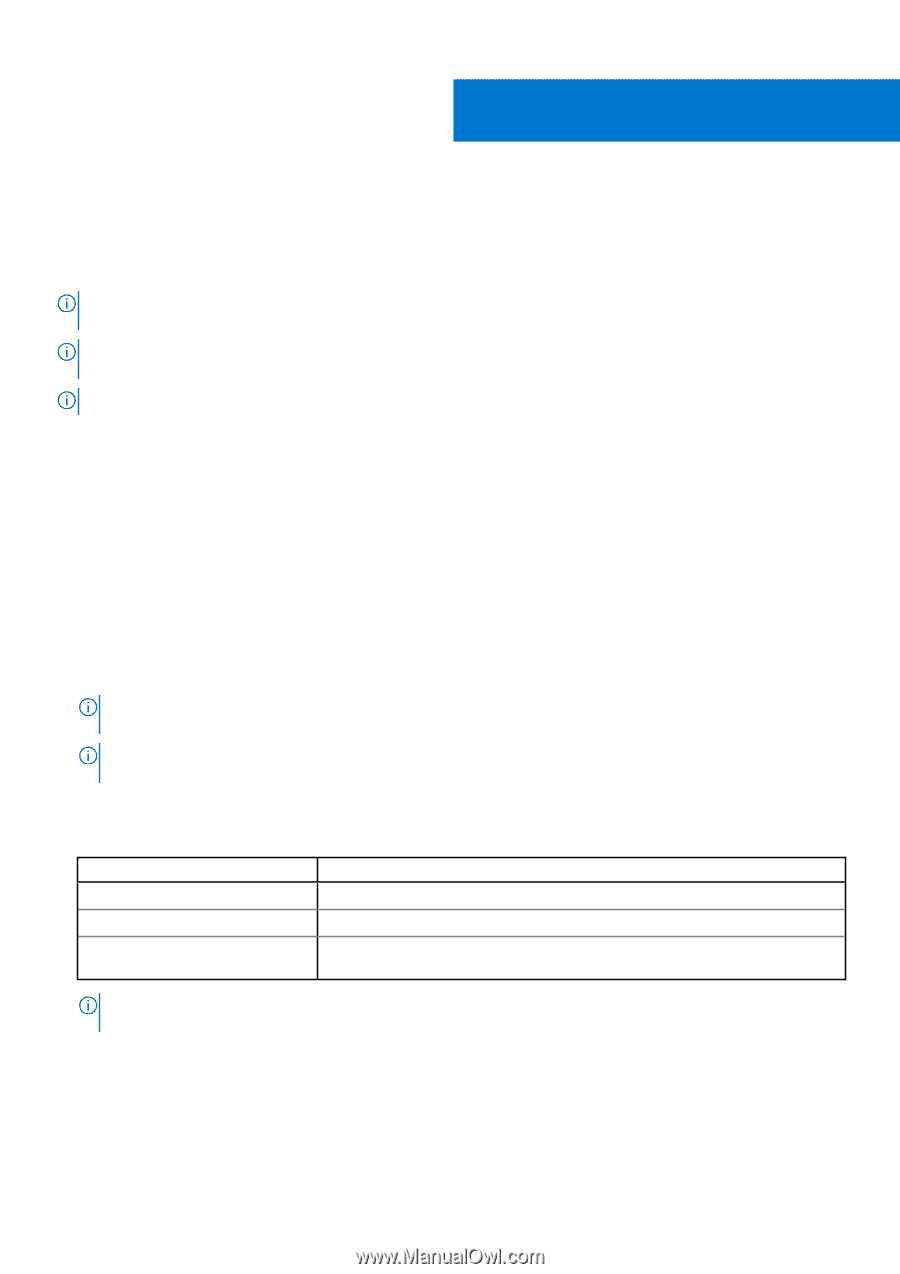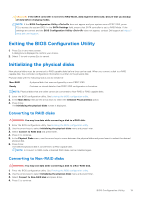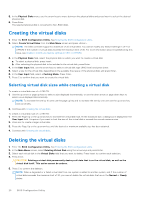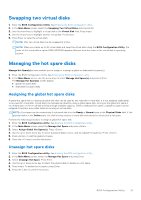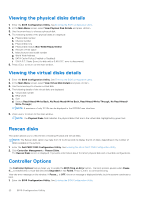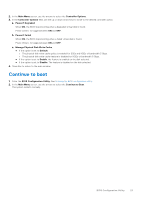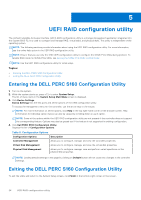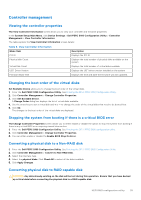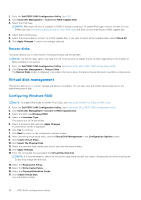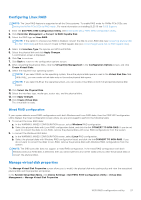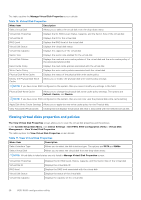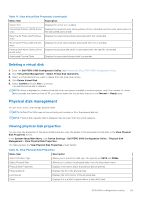Dell PowerEdge R660 PowerEdge RAID Controller S160 Users Guide - Page 24
UEFI RAID configuration utility, Entering the DELL PERC S160 Configuration Utility, Exiting the DELL
 |
View all Dell PowerEdge R660 manuals
Add to My Manuals
Save this manual to your list of manuals |
Page 24 highlights
5 UEFI RAID configuration utility The Unified Extensible Firmware Interface (UEFI) RAID configuration utility is a storage management application integrated into the System BIOS F2. It is used to configure and manage RAID, virtual disks, and physical disks. This utility is independent of the operating system. NOTE: The following sections provide information about using the UEFI RAID configuration utility. For more information, see the online help option in the UEFI RAID configuration utility. NOTE: Ensure that you use only the S160 UEFI configuration utility to configure the NVMe PCIe SSDs during preboot. To enable RAID mode for NVMe PCIe SSDs, see Setting the NVMe PCIe SSDs to RAID mode NOTE: Use the UEFI RAID configuration utility for initial setup. Topics: • Entering the DELL PERC S160 Configuration Utility • Exiting the DELL PERC S160 Configuration Utility Entering the DELL PERC S160 Configuration Utility 1. Turn on the system. 2. While the system starts up, press to enter System Setup. The list of menu items in the System Setup Main Menu screen is displayed. 3. Click Device Settings. Device Settings lists the NIC ports and all the options of the S160 configuration utility. To access the management menu for the controller, use the arrow keys or the mouse. NOTE: For more information on all the options, click Help in the top right-hand corner of the browser screen. Help information for individual option menus can also be viewed by scrolling down on each option. NOTE: Some of the options within the UEFI RAID configuration utility are not present if the controller does not support the corresponding feature. Options may also be grayed out if the feature is not supported in existing configuration. 4. Click Dell PERC S160 Configuration Utility. Displays the list of Configuration Options: Table 8. Configuration Options Configuration Options Description Controller Management allows you to configure, manage, and view the controller properties. Virtual Disk Management allows you to configure, manage, and view the virtual disk properties. Physical Disk Management allows you to configure, manage, view and perform varied operations on the physical disk properties. NOTE: Loading default settings in this page by clicking on Default button will not cause any changes in the controller settings. Exiting the DELL PERC S160 Configuration Utility To exit the utility and return to the System Setup screen, click Finish in the bottom-right corner on the screen. 24 UEFI RAID configuration utility