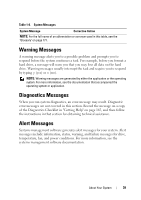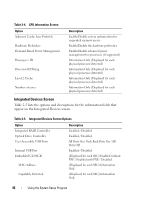Dell PowerEdge R900 Hardware Owner's Manual (PDF) - Page 42
Using the System Setup Program - memory upgrade
 |
View all Dell PowerEdge R900 manuals
Add to My Manuals
Save this manual to your list of manuals |
Page 42 highlights
NOTE: After installing a memory upgrade, it is normal for your system to send a message the first time you start your system. Using the System Setup Program Table 2-1 lists the keys that you use to view or change information on the System Setup program screens and to exit the program. Table 2-1. Setup Menu Key Use Key Function Description Execute Command activates and closes sub-menus, and selects sub-fields for time/date only. Exit provides a way to back out of any field. When the key is pressed while editing any field or selecting features of a menu, the parent menu is re-entered. When is pressed in a submenu, the parent menu is reentered. When is pressed in a major menu, the exit confirmation window is displayed and the user is asked whether changes should be saved or discarded. Up arrow Select item up The up arrow is used to select the previous value in a menu item's option list. Press to activate the selected item. Down arrow Select item down The down arrow is used to select the next value in a menu item's option list. Press to activate the selected item. Left and right Select menu arrows The left and right arrow keys are used to select values for a setup item. Change value The minus key scrolls backward through the selected item's values. Change value The plus key scrolls forward through the selected item's values. On 106-key Japanese keyboards, the plus key has a different scan code than the plus key on keyboards from other regions, but it performs the same function. 42 Using the System Setup Program