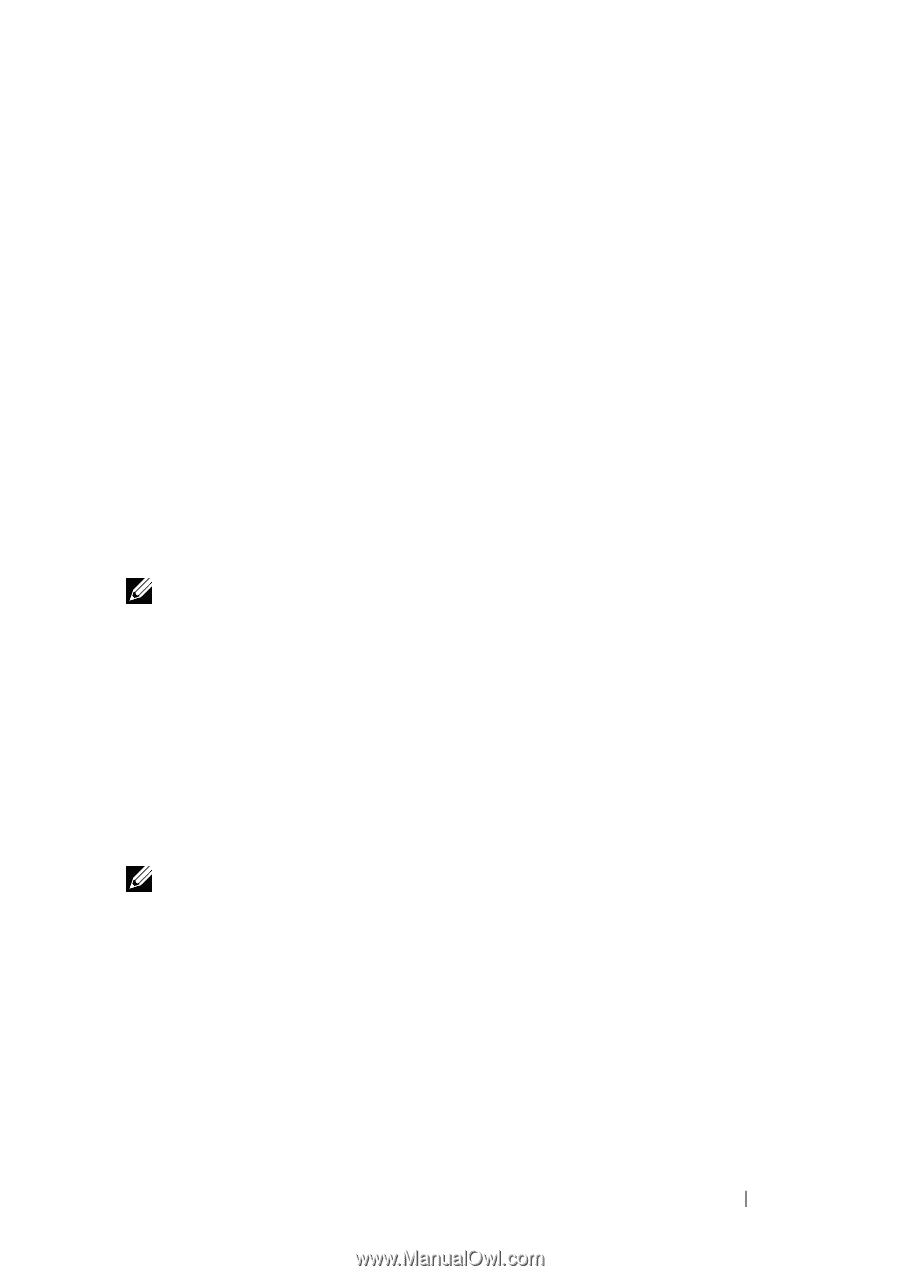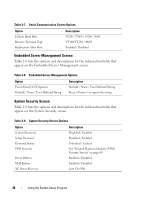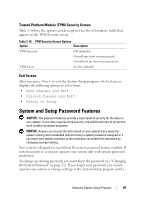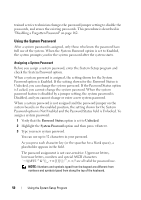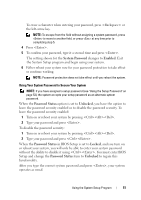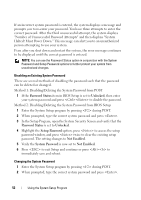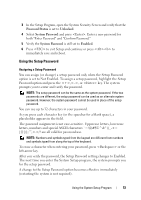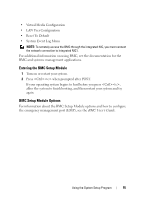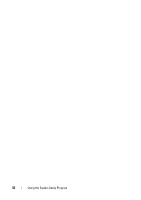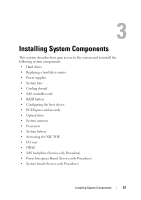Dell PowerEdge R900 Hardware Owner's Manual (PDF) - Page 53
Using the Setup Password, Password Status, Unlocked, System Password, Enabled
 |
View all Dell PowerEdge R900 manuals
Add to My Manuals
Save this manual to your list of manuals |
Page 53 highlights
3 In the Setup Program, open the System Security Screen and verify that the Password Status is set to Unlocked. 4 Select System Password and press . Enter a new password for both "Enter Password" and "Confirm Password." 5 Verify the System Password is still set to Enabled. 6 Press to exit Setup and continue or press to immediately save and reboot. Using the Setup Password Assigning a Setup Password You can assign (or change) a setup password only when the Setup Password option is set to Not Enabled. To assign a setup password, highlight the Setup Password option and press the ,, or key. The system prompts you to enter and verify the password. NOTE: The setup password can be the same as the system password. If the two passwords are different, the setup password can be used as an alternate system password. However, the system password cannot be used in place of the setup password. You can use up to 32 characters in your password. As you press each character key (or the spacebar for a blank space), a placeholder appears in the field. The password assignment is not case-sensitive. Uppercase letters, lowercase letters, numbers and special ASCII characters are all valid for password use. NOTE: Numbers and symbols typed from the keypad are different from numbers and symbols typed from along the top of the keyboard. To erase a character when entering your password, press or the left-arrow key. After you verify the password, the Setup Password setting changes to Enabled. The next time you enter the System Setup program, the system prompts you for the setup password. A change to the Setup Password option becomes effective immediately (restarting the system is not required). Using the System Setup Program 53