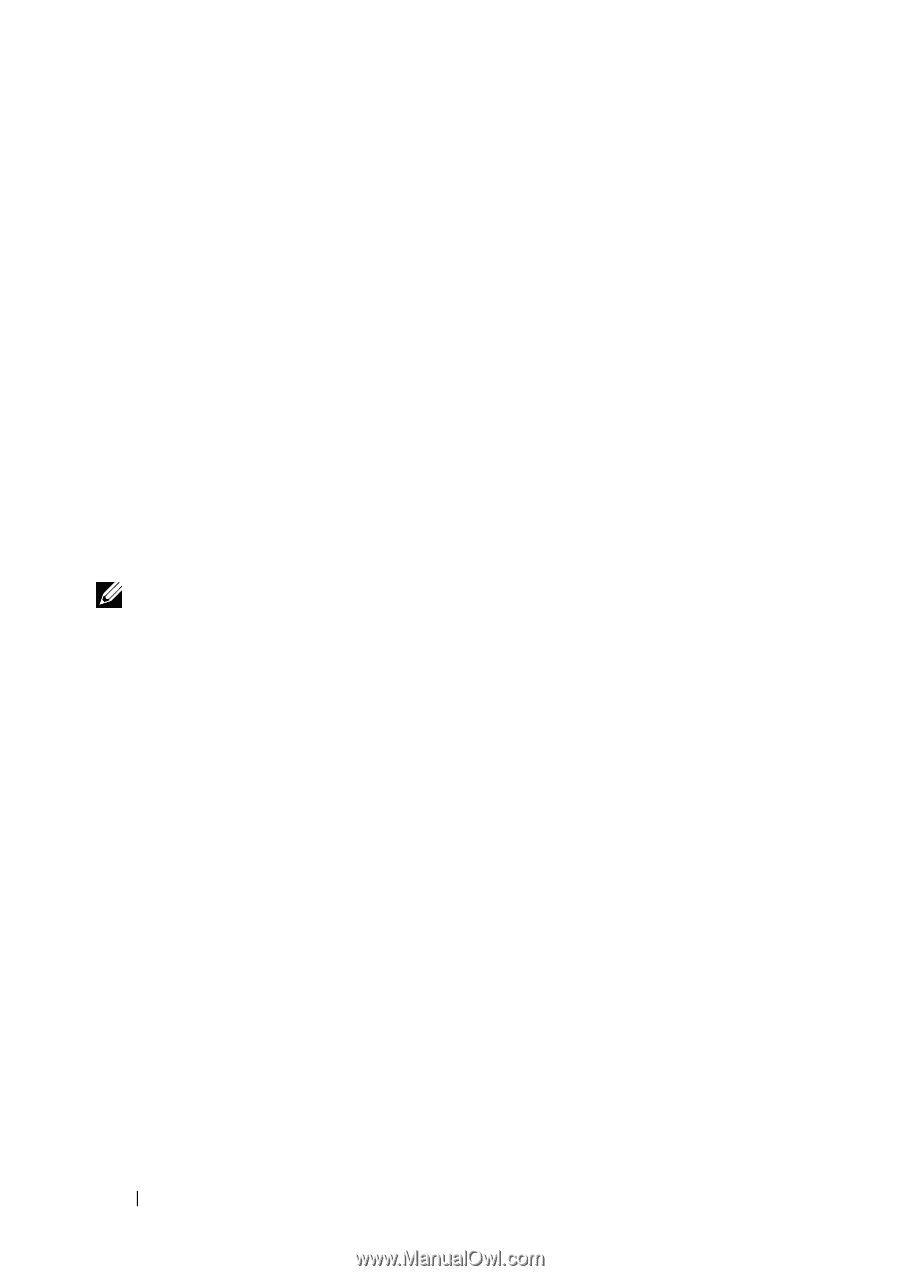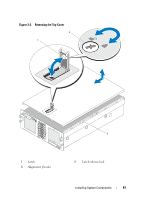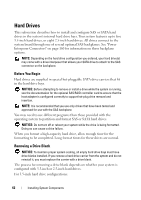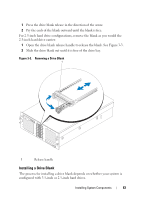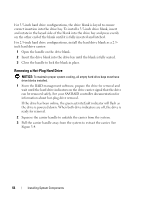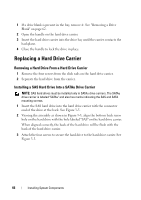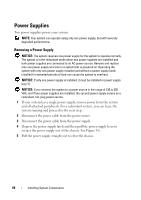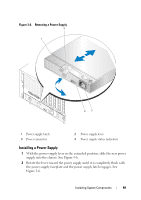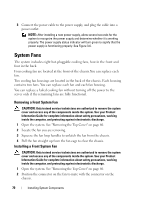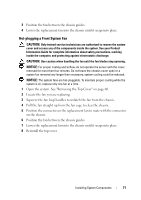Dell PowerEdge R900 Hardware Owner's Manual (PDF) - Page 66
Replacing a Hard Drive Carrier, Removing a Hard Drive From a Hard Drive Carrier - rails
 |
View all Dell PowerEdge R900 manuals
Add to My Manuals
Save this manual to your list of manuals |
Page 66 highlights
1 If a drive blank is present in the bay, remove it. See "Removing a Drive Blank" on page 62. 2 Open the handle on the hard drive carrier. 3 Insert the hard drive carrier into the drive bay until the carrier contacts the backplane. 4 Close the handle to lock the drive in place. Replacing a Hard Drive Carrier Removing a Hard Drive From a Hard Drive Carrier 1 Remove the four screws from the slide rails on the hard drive carrier. 2 Separate the hard drive from the carrier. Installing a SAS Hard Drive Into a SATAu Drive Carrier NOTE: SAS hard drives must be installed only in SATAu drive carriers. The SATAu drive carrier is labeled "SATAu" and also has marks indicating the SAS and SATA mounting screws. 1 Insert the SAS hard drive into the hard drive carrier with the connector end of the drive at the back. See Figure 3-5. 2 Viewing the assembly as shown in Figure 3-5, align the bottom back screw hole on the hard drive with the hole labeled "SAS" on the hard drive carrier. When aligned correctly, the back of the hard drive will be flush with the back of the hard drive carrier. 3 Attach the four screws to secure the hard drive to the hard drive carrier. See Figure 3-5. 66 Installing System Components