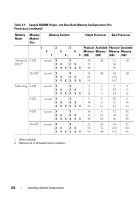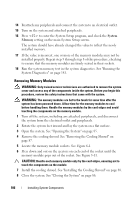Dell PowerEdge T710 Hardware Owner's Manual - Page 107
Processors, Removing a Processor - bios download
 |
View all Dell PowerEdge T710 manuals
Add to My Manuals
Save this manual to your list of manuals |
Page 107 highlights
9 Place the system upright and on its feet on a flat, stable surface. 10 Rotate the system feet outward. 11 Reattach any peripherals and connect the system to an electrical outlet. 12 Turn on the system and attached peripherals. Processors Removing a Processor WARNING: Only trained service technicians are authorized to remove the system cover and access any of the components inside the system. Before you begin this procedure, review the safety instructions that came with the system. 1 Prior to upgrading your system, download the latest system BIOS version from support.dell.com and follow the instructions included in the compressed download file to install the update on your system. 2 Turn off the system, including any attached peripherals, and disconnect the system from the electrical outlet. When disconnected from AC power, press and hold the power button for 3 seconds to fully drain the system of stored power prior to removing the cover. NOTE: It is recommended that you always use a static mat and static strap while working on components in the interior of the system. 3 Open the system. See "Opening the System" on page 85. 4 Remove the cooling shroud. See "Removing the Cooling Shroud" on page 87. WARNING: The heat sink and processor are hot to the touch for some time after the system has been powered down. Allow the heat sink and processor to cool before handling them. CAUTION: Never remove the heat sink from a processor unless you intend to remove the processor. The heat sink is necessary to maintain proper thermal conditions. 5 Release one of the heat-sink release levers. See Figure 3-12. 6 Wait 30 seconds for the heat sink to loosen from the processor. 7 Release the other heat-sink release lever. Installing System Components 107