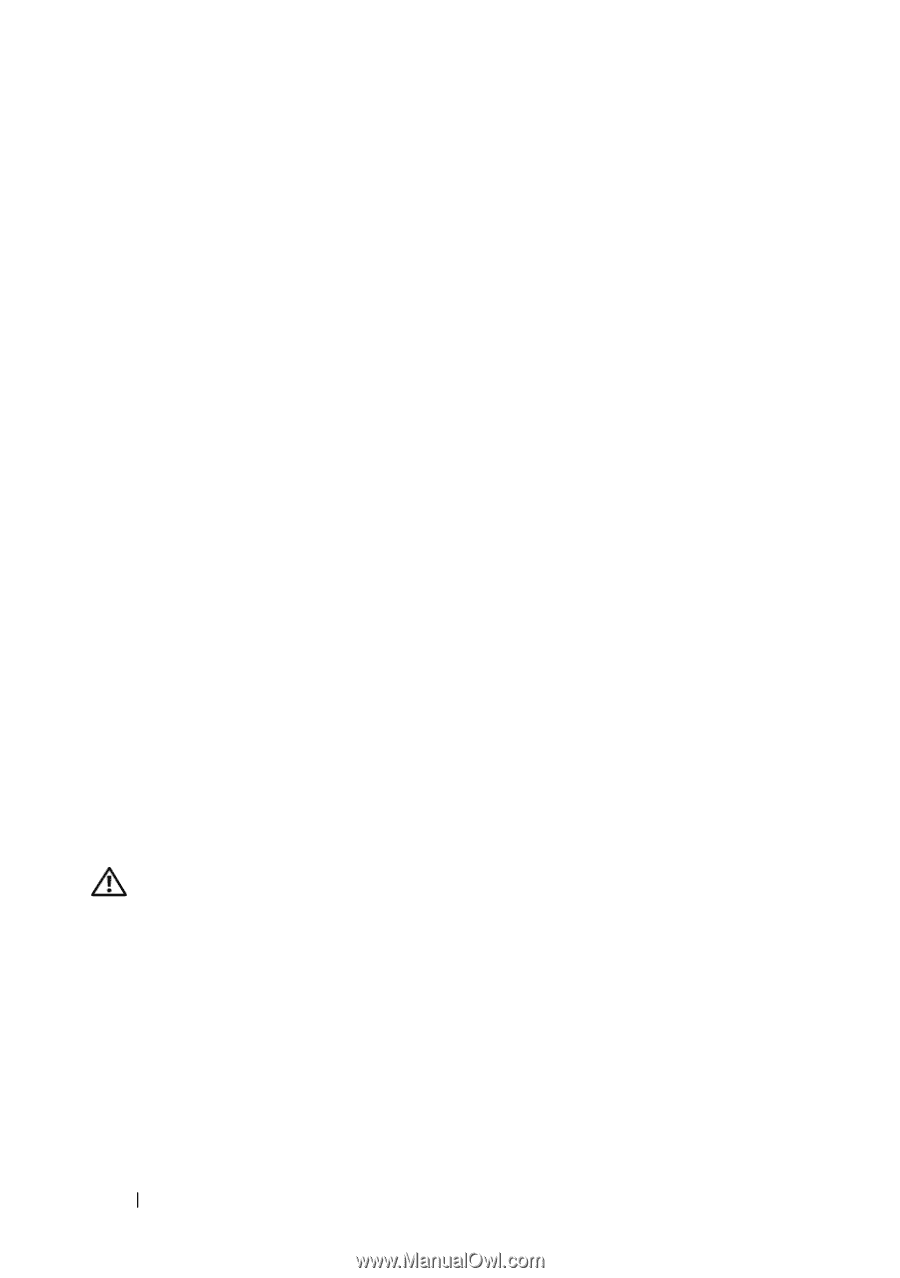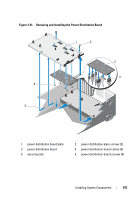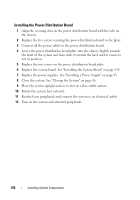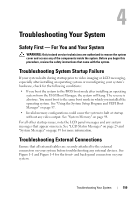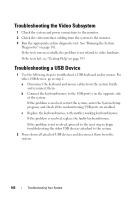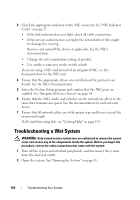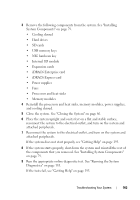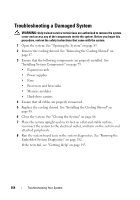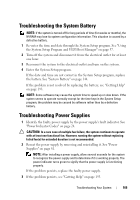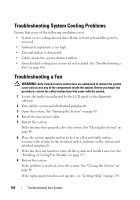Dell PowerEdge T710 Hardware Owner's Manual - Page 162
Troubleshooting a Wet System - network drivers
 |
View all Dell PowerEdge T710 manuals
Add to My Manuals
Save this manual to your list of manuals |
Page 162 highlights
3 Check the appropriate indicator on the NIC connector. See "NIC Indicator Codes" on page 23. • If the link indicator does not light, check all cable connections. • If the activity indicator does not light, the network driver files might be damaged or missing. Remove and reinstall the drivers if applicable. See the NIC's documentation. • Change the auto negotiation setting, if possible. • Use another connector on the switch or hub. If you are using a NIC card instead of an integrated NIC, see the documentation for the NIC card. 4 Ensure that the appropriate drivers are installed and the protocols are bound. See the NIC's documentation. 5 Enter the System Setup program and confirm that the NIC ports are enabled. See "Integrated Devices Screen" on page 64. 6 Ensure that the NICs, hubs, and switches on the network are all set to the same data transmission speed. See the documentation for each network device. 7 Ensure that all network cables are of the proper type and do not exceed the maximum length. If all troubleshooting fails, see "Getting Help" on page 193. Troubleshooting a Wet System WARNING: Only trained service technicians are authorized to remove the system cover and access any of the components inside the system. Before you begin this procedure, review the safety instructions that came with the system. 1 Turn off the system and attached peripherals, and disconnect the system from the electrical outlet. 2 Open the system. See "Opening the System" on page 85. 162 Troubleshooting Your System