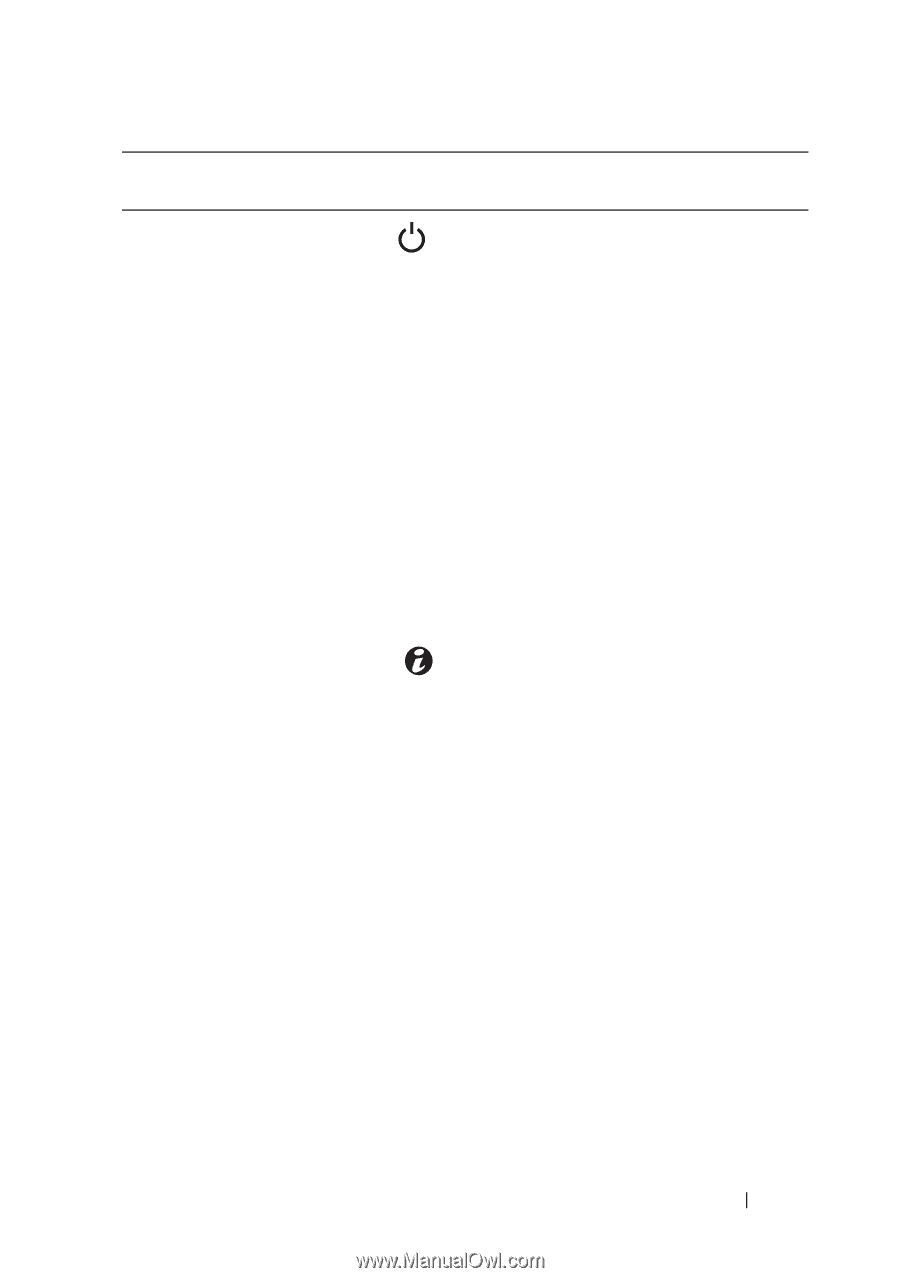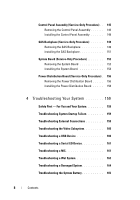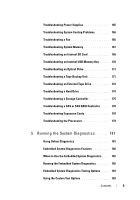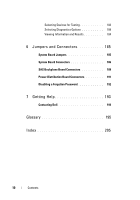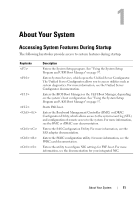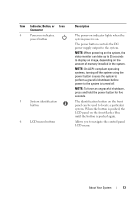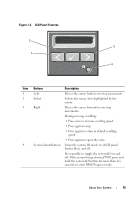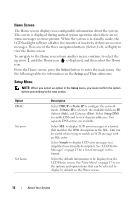Dell PowerEdge T710 Hardware Owner's Manual - Page 13
On ACPI-compliant operating, Indicator, Button, or, Connector, Description - ups
 |
View all Dell PowerEdge T710 manuals
Add to My Manuals
Save this manual to your list of manuals |
Page 13 highlights
Item Indicator, Button, or Icon Connector 4 Power-on indicator, power button 5 System identification button 6 LCD menu buttons Description The power-on indicator lights when the system power is on. The power button controls the DC power supply output to the system. NOTE: When powering on the system, the video monitor can take up to 25 seconds to display an image, depending on the amount of memory installed in the system. NOTE: On ACPI-compliant operating systems, turning off the system using the power button causes the system to perform a graceful shutdown before power to the system is turned off. NOTE: To force an ungraceful shutdown, press and hold the power button for five seconds. The identification button on the front panel can be used to locate a particular system. When the button is pushed, the LCD panel on the front flashes blue until the button is pushed again. Allows you to navigate the control panel LCD menu. About Your System 13