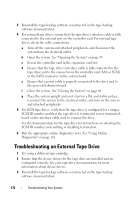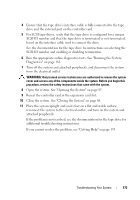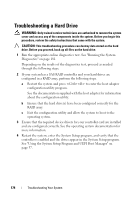Dell PowerEdge T710 Hardware Owner's Manual - Page 172
Troubleshooting an External Tape Drive
 |
View all Dell PowerEdge T710 manuals
Add to My Manuals
Save this manual to your list of manuals |
Page 172 highlights
3 Reinstall the tape-backup software as instructed in the tape-backup software documentation. 4 For external tape drives, ensure that the tape drive's interface cable is fully connected to the external port on the controller card. For internal tape drives, check the cable connections: a Turn off the system and attached peripherals, and disconnect the system from the electrical outlet. b Open the system. See "Opening the System" on page 85. c Reseat the controller card in the expansion card slot. d Ensure that the tape drive's interface cable is fully connected to the tape drive and to the connector on the controller card (SAS or SCSI) or the SATA connector on the system board. e Ensure that a power cable is properly connected to the drive and to the power distribution board. f Close the system. See "Closing the System" on page 86. g Place the system upright and on its feet on a flat and stable surface, reconnect the system to the electrical outlet, and turn on the system and attached peripherals. 5 For SCSI tape drives, verify that the tape drive is configured for a unique SCSI ID number and that the tape drive is terminated or not terminated, based on the interface cable used to connect the drive. See the documentation for the tape drive for instructions on selecting the SCSI ID number and enabling or disabling termination. 6 Run the appropriate online diagnostics tests. See "Using Online Diagnostics" on page 181. Troubleshooting an External Tape Drive 1 Try using a different tape cartridge. 2 Ensure that the device drivers for the tape drive are installed and are configured correctly. See your tape drive documentation for more information about device drivers. 3 Reinstall the tape-backup software as instructed in the tape-backup software documentation. 172 Troubleshooting Your System