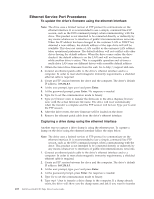Dell PowerVault 100T DAT72 User's Guide - Page 19
CAUTION, To avoid personal injury or damage to the system or tape drive, ensure
 |
View all Dell PowerVault 100T DAT72 manuals
Add to My Manuals
Save this manual to your list of manuals |
Page 19 highlights
3. Preparing the Mounting Bay in Your System CAUTION: To avoid personal injury or damage to the system or tape drive, ensure that the system power cord is disconnected before you install the drive. Refer to your system's documentation for instructions on how to prepare the mounting bay to receive the tape drive. 4. Attaching Mounting Hardware If your system requires special rails or other hardware to install the tape drive, mount them on the tape drive in this step. If your system does not require special mounting hardware, proceed to step 5. 5. Installing the Drive Slide the tape drive into the open bay, aligning the tray or rails with the slots in the bay, as shown in Figure 2-2. Figure 2-2. Install the Drive If your system does not use mounting hardware, check that the holes in the chassis are aligned with the holes in the side of the tape drive (see Figure 2-3 on page 2-4). Chapter 2. Setting Up the Tape Drive 2-3 a80hd006