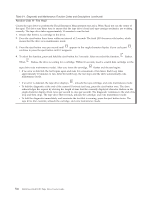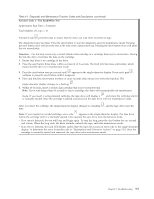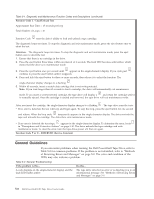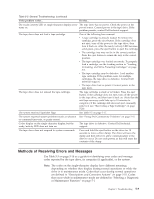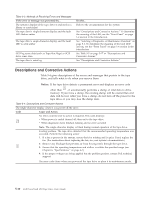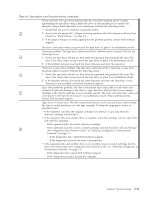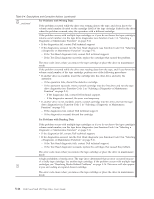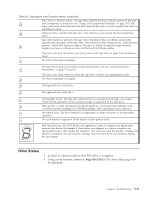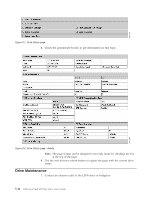Dell PowerVault 100T DAT72 User's Guide - Page 45
Methods of Receiving Errors and Messages
 |
View all Dell PowerVault 100T DAT72 manuals
Add to My Manuals
Save this manual to your list of manuals |
Page 45 highlights
Table 5-2. General Troubleshooting (continued) If the problem is this... Do this... The ready/activity LED or single-character display never The tape drive has no power. Check the power at the turns on. power source. Connect power to the tape drive. If the problem persists, contact Dell technical support. The tape drive does not load a tape cartridge. One of the following has occurred: v A tape cartridge is already loaded. To remove the cartridge, press the eject button. If the cartridge does not eject, turn off the power to the tape drive, then turn it back on. After the ready/activity LED becomes solid green, press the eject button to eject the cartridge. v The cartridge tray may not be in the correct position. Press the eject button to return the tray to the correct position. v The tape cartridge was loaded incorrectly. To properly load a cartridge, see the Loading section in "Loading, Unloading, and Write-Protecting Cartridges" on page 3-2. v The tape cartridge may be defective. Load another tape cartridge. If the problem exists for multiple cartridges, the tape drive is defective. Contact Dell technical support. v The tape drive has no power. Connect power to the tape drive. The tape drive does not unload the tape cartridge. The tape cartridge is stuck or is broken. Press the eject button. If the cartridge does not eject, turn off the power to the tape drive, and then turn it back on. (Note that the mid-tape recovery could take up to 10 minutes to complete.) If the cartridge still does not eject, manually remove it (see "Recovering a Tape Cartridge" on page 5-20). The system received TapeAlert flags. See Table 5-5 on page 5-17. The system reported system problems (such as selection See "Fixing SAS Connectivity Problems" on page 5-15. or command time-outs, or parity errors). Codes display on the single-character display, but the ready/activity LED does not turn on. The tape drive is defective. Contact Dell technical support. The tape drive does not respond to system commands. Press and hold the eject button on the drive for 10 seconds to force a drive dump. The drive will save the dump and then reboot to allow communication to the drive to occur. Do not cycle power, as this will erase the contents of the dump. Methods of Receiving Errors and Messages Use Table 5-3 on page 5-10 as a guide for identifying error codes and message codes reported by the tape drive, its computer (if applicable), or the system. Note: The codes on the single-character display have different meanings, depending on whether they display during normal operations or while the drive is in maintenance mode. Codes that occur during normal operations are defined in "Descriptions and Corrective Actions" on page 5-10. Codes that occur while in maintenance mode are defined in "Selecting a Diagnostic or Maintenance Function" on page 5-1 Chapter 5. Troubleshooting 5-9