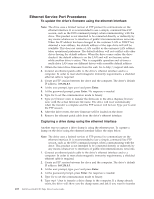Dell PowerVault 100T DAT72 User's Guide - Page 21
Installing External and Rack Mount Drives, Installing the External Drive - Step-By-Step Instructions - drivers
 |
View all Dell PowerVault 100T DAT72 manuals
Add to My Manuals
Save this manual to your list of manuals |
Page 21 highlights
a80hd007 Figure 2-5. Secure the Drive 8. Connecting Host System Power and Testing Power to the Tape Drive Connect the power cord to the system and to the electrical outlet. To ensure that the drive is receiving power, watch for the following indicators while turning on the power to the system: a. The single-character display presents a series of random characters. b. The single-character display becomes blank (not lit). c. The Fault LED briefly turns on, then the ready/activity LED turns on solid. Installing External and Rack Mount Drives Installing the Drive - Prerequisites The SAS tape drive has a burst transfer rate of 600 MB per second. It is recommended that a dedicated host bus adapter is used for the tape drive. Your system must have a properly installed and configured SAS host adapter or a SAS controller on the motherboard (if available) with driver software that supports the tape drive. Do not connect to a RAID controller channel; RAID controller channels are for disk drives only. Installing the External Drive - Step-By-Step Instructions Procedure 1. Positioning the Tape Drive Position the tape drive convenient to the system. The only restrictions are the length of the power cord and the length of the SAS cable. The following locations are recommended: v Away from high-traffic areas, especially if the floor is carpeted. v Out of copy rooms to avoid toner and paper dust. Do not store paper supplies next to any unit. v Away from moving air, such as doorways, open windows, fans, and air conditioners. Chapter 2. Setting Up the Tape Drive 2-5