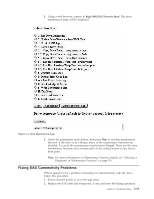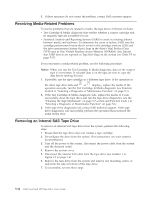Dell PowerVault 100T DAT72 User's Guide - Page 56
Recovering a Tape Cartridge, When the hardware test completes, the ready/activity LED turns on.
 |
View all Dell PowerVault 100T DAT72 manuals
Add to My Manuals
Save this manual to your list of manuals |
Page 56 highlights
Table 5-5. TapeAlert Flags and Descriptions (continued) TapeAlert Flags Supported by the Tape Drive 52 34h Tape system area write failure Set when the tape cartridge that was previously unloaded could not write its system area successfully. Copy the data to another tape cartridge, then discard the old cartridge 53 35h Tape system area read failure Set when the tape system area could not be read successfully at load time. Copy the data to another tape cartridge, then discard the old cartridge Recovering a Tape Cartridge If problem-determination procedures identify the tape drive as the source of the problem and you are unable to eject the tape cartridge using the eject button, perform the following steps to reset the drive to recover the cartridge: 1. Press and hold the eject button for 10 seconds, then release. v The fault LED turns on and the drive starts through its hardware test process. v When the hardware test completes, the ready/activity LED turns on. v If a cartridge is in the drive, the ready/activity LED flashes green and the SCD flashes moving in a figure eight pattern until the cartridge is rewound. v The ready/activity LED turns on solid and the SCD stops flashing in a figure eight pattern when the rewind is complete and the tape drive is ready. Note: Allow at least 10 minutes for the rewind process to complete. 2. To eject the cartridge, push the eject button one more time. If the tape cartridge still will not eject, contact trained service personnel for assistance. Notice: If you are not a trained service person, do not attempt to open the drive for repairs as this will void your warranty. 5-20 Dell PowerVault LTO Tape Drive User's Guide