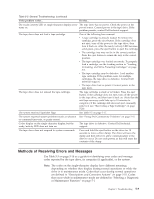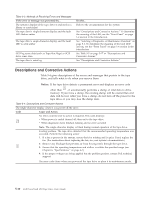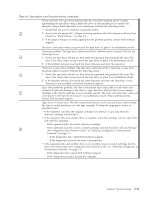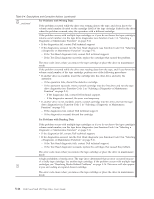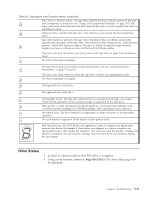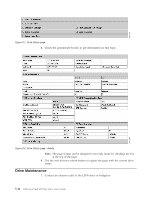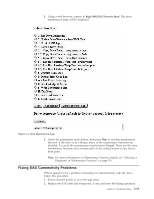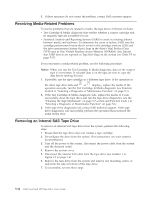Dell PowerVault 100T DAT72 User's Guide - Page 50
Drive Maintenance, Use the web browser refresh button to update the with the current drive
 |
View all Dell PowerVault 100T DAT72 manuals
Add to My Manuals
Save this manual to your list of manuals |
Page 50 highlights
a67ru053 Figure 5-1. Drive Status page 3. Check the appropriate box(es) to get information on that topic. Figure 5-2. Drive Status page - details Note: The page format can be changed to text-only mode by checking the box at the top of the page. 4. Use the web browser refresh button to update the page with the current drive status. Drive Maintenance 1. Connect an ethernet cable to the LTO6 drive or bridgebox. 5-14 Dell PowerVault LTO Tape Drive User's Guide a67ru054

3.
Check the appropriate box(es) to get information on that topic.
Note:
The page format can be changed to text-only mode by checking the box
at the top of the page.
4.
Use the web browser refresh button to update the page with the current drive
status.
Drive Maintenance
1.
Connect an ethernet cable to the LTO6 drive or bridgebox.
a
6
7ru05
3
Figure 5-1. Drive Status page
a
6
7ru054
Figure 5-2. Drive Status page - details
5-14
Dell PowerVault LTO Tape Drive User's Guide