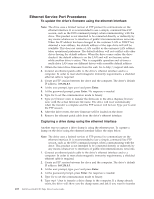Dell PowerVault 100T DAT72 User's Guide - Page 23
Verifying Drive Operation, Loading Device Drivers, Microsoft Windows Server - manual
 |
View all Dell PowerVault 100T DAT72 manuals
Add to My Manuals
Save this manual to your list of manuals |
Page 23 highlights
4 5 3 2 5 4 3 Figure 2-7. Connecting two SAS Hosts to one Tape Drive 1 Tape Drive 2 Drive shaft connector 3 SAS cable a67ru043 1 2 4 SAS host adapter card 5 System Note: Unlike SCSI, the SAS architecture does not support daisy changing. 4. Configuring the Tape Drive to the Host Power on the tape drive. Refer to your system and application software manuals to configure the tape drive for use. Verifying Drive Operation After you install the drive hardware, verify that it is functioning properly before you store your valuable data. Turn on the system. For external drives, turn on the drive before you turn on the system. The tape drive will run its Power-On Self Test (POST), which checks all hardware except for the drive head. The single-character display will present a series of random characters, and then become blank (not lit). The fault LED will flash once, then the Ready/Activity LED will turn on solid. Verify that the tape drive installation was successful. Following the instructions given with your Tape Backup Software application, write test data to a tape, read the test data from the tape, and compare the data read from the tape with the original data on disk. Loading Device Drivers Microsoft Windows Server This section describes how to install the Microsoft® Windows Server® Device Drivers for the tape drive. Notice: Some backup software applications do not require device drivers to be loaded and, in some cases, installing device drivers could interfere with proper functioning of the application. See the documentation for the respective application prior to loading these drivers. The latest drivers are available at http://support.dell.com. Chapter 2. Setting Up the Tape Drive 2-7