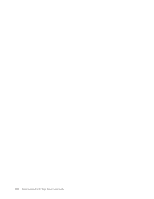Dell PowerVault 100T DAT72 User's Guide - Page 30
Unloading a Tape Cartridge, Setting the Write-Protect Switch on Tape Cartridges - tape backup
 |
View all Dell PowerVault 100T DAT72 manuals
Add to My Manuals
Save this manual to your list of manuals |
Page 30 highlights
a80hd009 Figure 3-5. Loading 1 Write-Protect Switch Unloading a Tape Cartridge 1. Ensure that the tape drive is powered on. (The ready/activity LED is solid green.) 2. Press the eject button (see 1 in Figure 3-3 on page 3-2). The drive rewinds the tape and ejects the cartridge. The ready/activity LED flashes green while the tape rewinds, then goes out before the cartridge ejects. 3. After the cartridge ejects, grasp the cartridge and remove it. Whenever you unload a tape cartridge, the tape drive writes any pertinent information to the cartridge memory. Notice: Do not remove a tape cartridge while the drive activity indicator is on. Setting the Write-Protect Switch on Tape Cartridges Notice: Write-protection will not prevent a cartridge from being erased by bulk-erasure or degaussing. Do not bulk-erase Ultrium format cartridges. This will destroy prerecorded servo information and render the cartridge unusable. Always use the long or quick erase command in your backup software to erase cartridges. The position of the write-protect switch (Figure 3-6 on page 3-5) on the tape cartridge determines whether you can write to the tape: v If the switch is set to locked (locked padlock), data cannot be written to the tape. v If the switch is set to unlocked (unlocked padlock or black void), data can be written to the tape. 3-4 Dell PowerVault LTO Tape Drive User's Guide