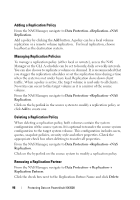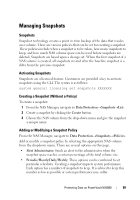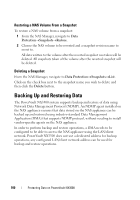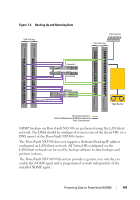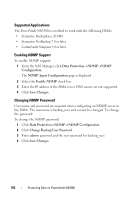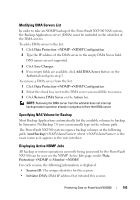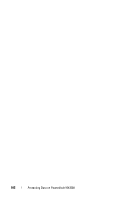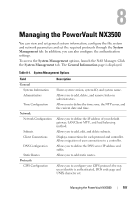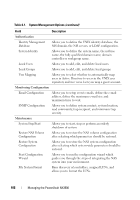Dell PowerVault NX3500 Administrator's Guide - Page 103
Modifying DMA Servers List, Specifying NAS Volume for Backup, Displaying Active NDMP Jobs
 |
View all Dell PowerVault NX3500 manuals
Add to My Manuals
Save this manual to your list of manuals |
Page 103 highlights
Modifying DMA Servers List In order to take an NDMP backup of the PowerVault NX3500 NAS system, the Backup Application server (DMA) must be included in the whitelist of the DMA servers. To add a DMA server to the list: 1 Click Data ProtectionNDMPNDMP Configuration. 2 Type the IP address of the DMA server in the empty DMA Server field. DNS names are not supported. 3 Click Save Changes. 4 If no empty fields are available, click Add DMA Server button on the Action tab and go to step 2. To remove a DMA server from the list: 1 Click Data ProtectionNDMPNDMP Configuration. 2 Select the check box next to the DMA server you would like to remove. 3 Click Remove DMA Server on the Action bar. NOTE: Removing the DMA server from the whitelist does not interrupt backup/restore operation already in progress to/from that DMA server. Specifying NAS Volume for Backup Most Backup Applications automatically list the available volumes to backup. In Symantec NetBackup 7.0 you can manually type in the volume path. The PowerVault NX3500 system exposes backup volumes at the following path: /mnt/backup/ where is the exact name as it appears in the user interface. Displaying Active NDMP Jobs All backup or restore operations currently being processed by the PowerVault NX3500 can be seen on the NDMP Active Jobs page, under Data ProtectionNDMP or MonitorNDMP. For each session, the following information is displayed. • Session ID: The unique identifier for this session. • Initiator DMA: DMA IP address that initiated this session. Protecting Data on PowerVault NX3500 103