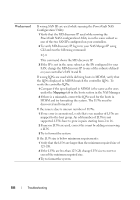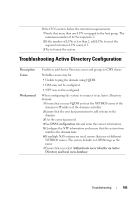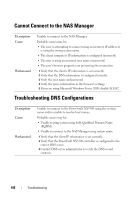Dell PowerVault NX3500 Administrator's Guide - Page 181
Workaround, Data Protection, Configuration, Protection, Enabled, State, DMA Servers, Stor@ge
 |
View all Dell PowerVault NX3500 manuals
Add to My Manuals
Save this manual to your list of manuals |
Page 181 highlights
Workaround If the backup application cannot connect to a NAS appliance: 1 Log in to the NAS Manager or open a remote terminal to the appliance. 2 On the NAS Manager, go to Data ProtectionNDMPNDMP Configuration page. In NAS CLI, go to Data ProtectionNDMPConfiguration menu. 3 Verify that NDMP is enabled. If NDMP is enabled, go to step 5. - On the NAS Manager, the Enabled check box should be checked. - In the NAS CLI, type view and ensure that State is set to Enabled. 4 If NDMP is not enabled, enable it. For more information, see "Backing Up and Restoring Data" on page 100. 5 Verify that backup application IP address is configured in NDMP. - On the NAS Manager, the DMA server list should include the IP address of the backup application. - In the NAS CLI, type view and ensure that the DMA Servers list includes the IP address of the DMA application trying to access the NAS appliance. If the backup appliance can connect to a NAS appliance but cannot log in, use backup_user as the user name for the NDMP client, while setting up the NDMP backup/restore in your backup application. The default password for NDMP client is Stor@ge! To change the password: 1 Log in to the NAS Manager or open remote terminal to the appliance 2 In the NAS Manager, go to Data ProtectionNDMPNDMP Configuration page. In NAS CLI, go to Data ProtectionNDMPConfiguration menu. 3 In the NAS Manager, click Change Password. In the NAS CLI, run the set -Password "pwd" command. If backup application can log into the NAS appliance, but if no volumes are available for backup, verify that the NAS appliance has NAS volumes created on it. Troubleshooting 181