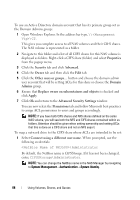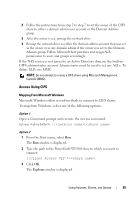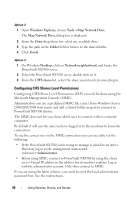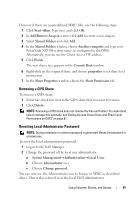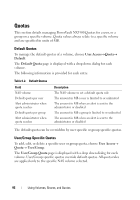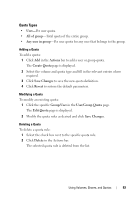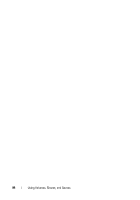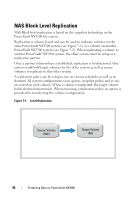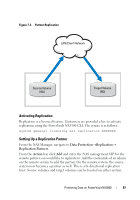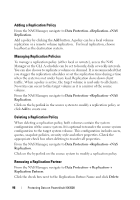Dell PowerVault NX3500 Administrator's Guide - Page 93
Quota Types, All of group, Any user in group, Actions, Create Quota, Save Changes, Revert, Group/User
 |
View all Dell PowerVault NX3500 manuals
Add to My Manuals
Save this manual to your list of manuals |
Page 93 highlights
Quota Types • User-Per user quota. • All of group-Total quota of the entire group. • Any user in group-Per user quota for any user that belongs to the group. Adding a Quota To add a quota: 1 Click Add in the Actions bar to add a user or group quota. The Create Quota page is displayed. 2 Select the volume and quota type and fill in the relevant entries where required. 3 Click Save Changes to save the new quota definition. 4 Click Revert to restore the default parameters. Modifying a Quota To modify an existing quota: 1 Click the specific Group/User in the User/Group Quota page. The Edit Quota page is displayed. 2 Modify the quota rules as desired and click Save Changes. Deleting a Quota To delete a quota rule: 1 Select the check box next to the specific quota rule. 2 Click Delete in the Actions bar. The selected quota rule is deleted from the list. Using Volumes, Shares, and Quotas 93