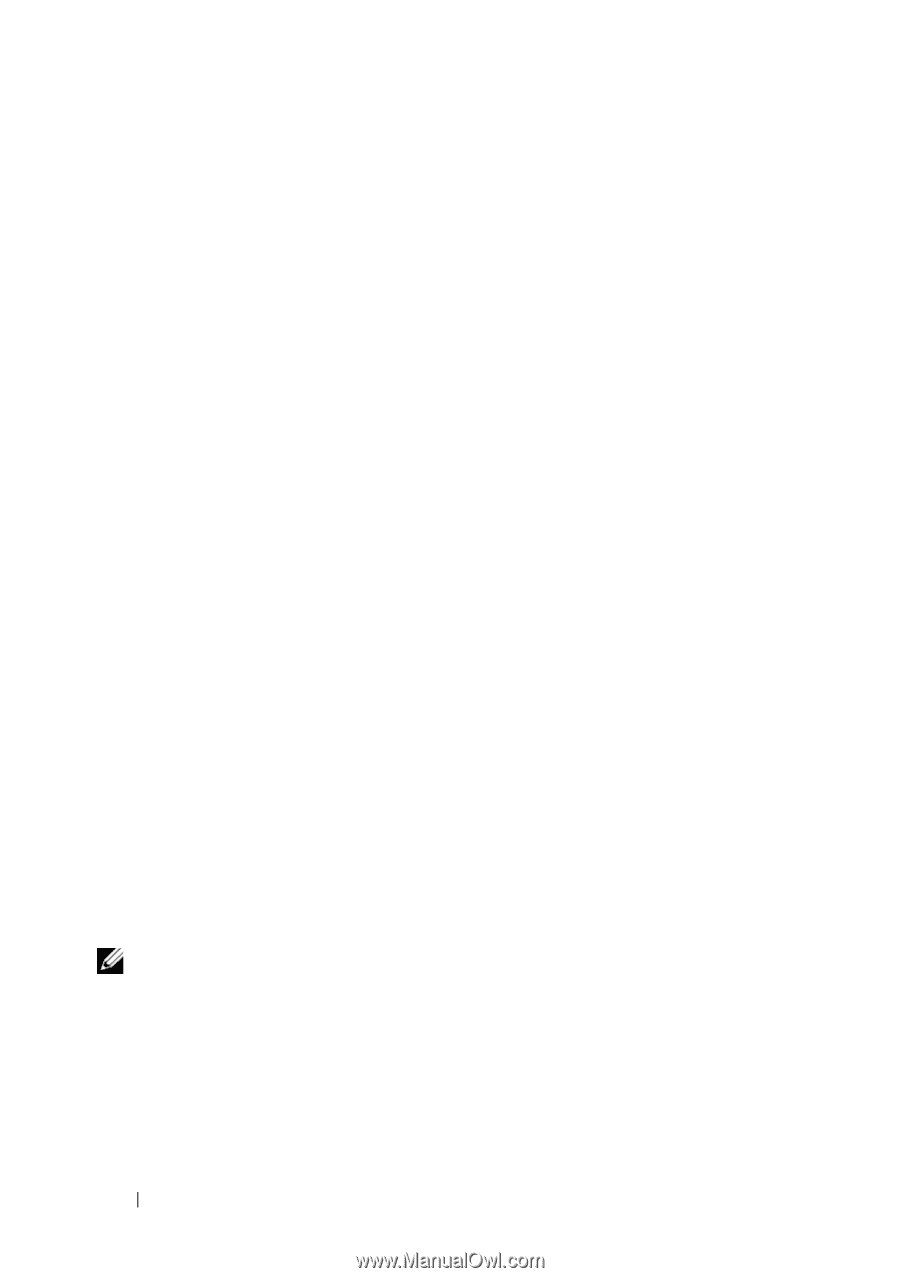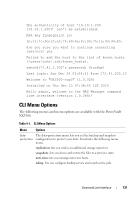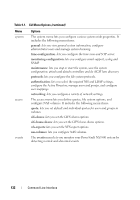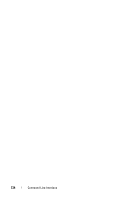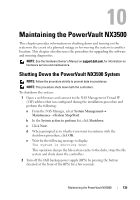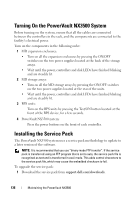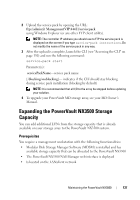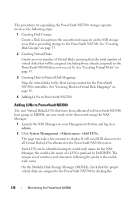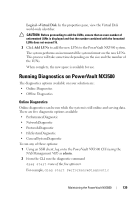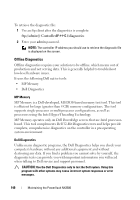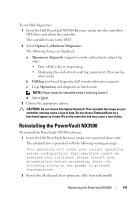Dell PowerVault NX3500 Administrator's Guide - Page 136
Turning On the PowerVault NX3500 System, Installing the Service Pack
 |
View all Dell PowerVault NX3500 manuals
Add to My Manuals
Save this manual to your list of manuals |
Page 136 highlights
Turning On the PowerVault NX3500 System Before turning on the system, ensure that all the cables are connected between the controllers in the rack, and the components are connected to the facility's electrical power. Turn on the components in the following order: 1 MD expansion enclosures: • Turn on all the expansion enclosures by pressing the ON/OFF switches on the two power supplies located at the back of the storage arrays. • Wait until the power, controllers and disk LEDs have finished blinking and are steadily lit. 2 MD storage arrays: • Turn on all the MD storage arrays by pressing the ON/OFF switches on the two power supplies located at the rear of the units. • Wait until the power, controllers and disk LEDs have finished blinking and are steadily lit. 3 BPS units: Turn on the BPS units by pressing the Test/ON button located at the front of the BPS device, for a few seconds. 4 PowerVault NX3500 system: Press the power buttons on the front of each controller. Installing the Service Pack The PowerVault NX3500 system uses a service pack methodology to update to a later version of the software. NOTE: It is recommended that you use "binary mode FTP transfer". If the service pack is transferred using an FTP program that is set to auto, the service pack file is recognized as text and is transferred in ascii mode. This adds control characters to the service pack file, which may cause the embedded checksum to fail. To upgrade the service pack: 1 Download the service pack from support.dell.com/downloads. 136 Maintaining the PowerVault NX3500