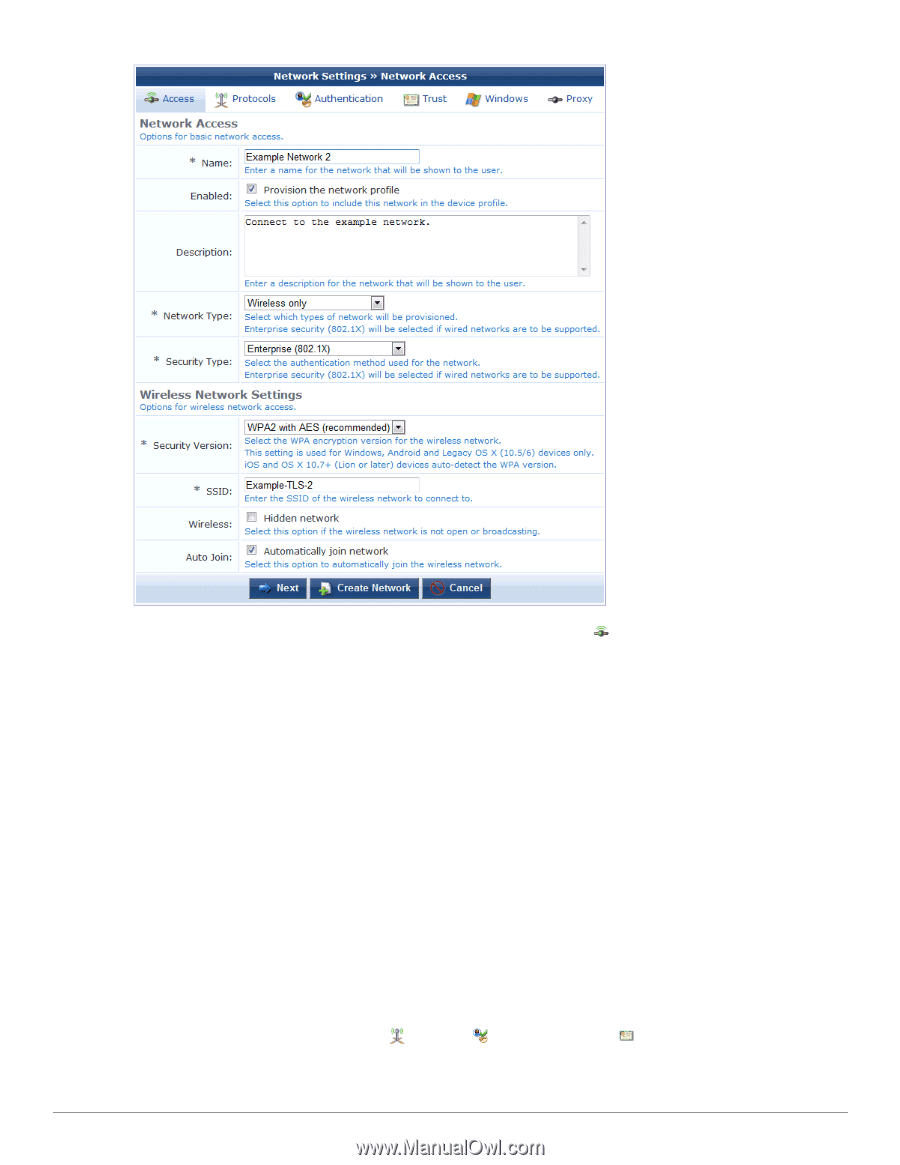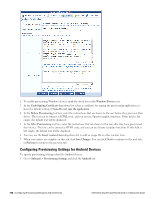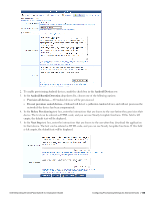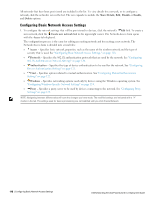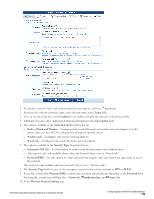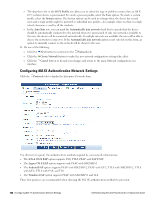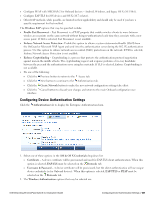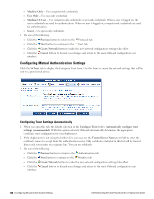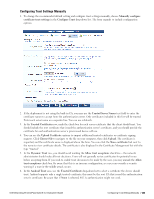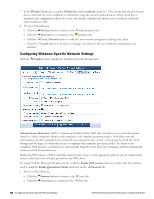Dell Powerconnect W-ClearPass Hardware Appliances W-ClearPass Guest 6.0 Deploy - Page 119
Both - Wired and Wireless, Wireless Network Settings
 |
View all Dell Powerconnect W-ClearPass Hardware Appliances manuals
Add to My Manuals
Save this manual to your list of manuals |
Page 119 highlights
2. To edit the network's basic and wireless network access options, click the Access tab. 3. If you need to edit the network's name, enter the new name in the Name field. 4. You can use the check box in the Enabled row to enable or disable the network in the device profile. 5. (Optional) You may enter additional identifying information in the Description field. 6. The options available in the Network Type drop-down list are: l Both - Wired and Wireless - Configures both wired (Ethernet) and wireless network adapters. Use this option when you have 802.1X configured for all types of network access. l Wireless only - Configures only wireless network adapters. l Wired only - Configures only wired (Ethernet) network adapters. 7. The options available in the Security Type drop-down list are: l Enterprise (802.1X) - Use this option to setup a network that requires user authentication. l This option is the only available choice when the Network Type is set to "Wired only". l Personal (PSK) - Use this option to setup a network that requires only a pre-shared key (password) to access the network. This option is only available when the Network Type is set to "Wireless only". 8. The Security Type field lets you set the encryption version for the wireless network to WPA or WPA2. 9. If you have selected the Personal (PSK) security type, you must provide the pre-shared key in the Password field. Selecting this security type will hide the Protocols, Authentication, and Trust tabs. 10. In the Wireless Network Settings area: Dell Networking W-ClearPass Guest 6.0 | Deployment Guide Configuring Basic Network Access Settings | 119