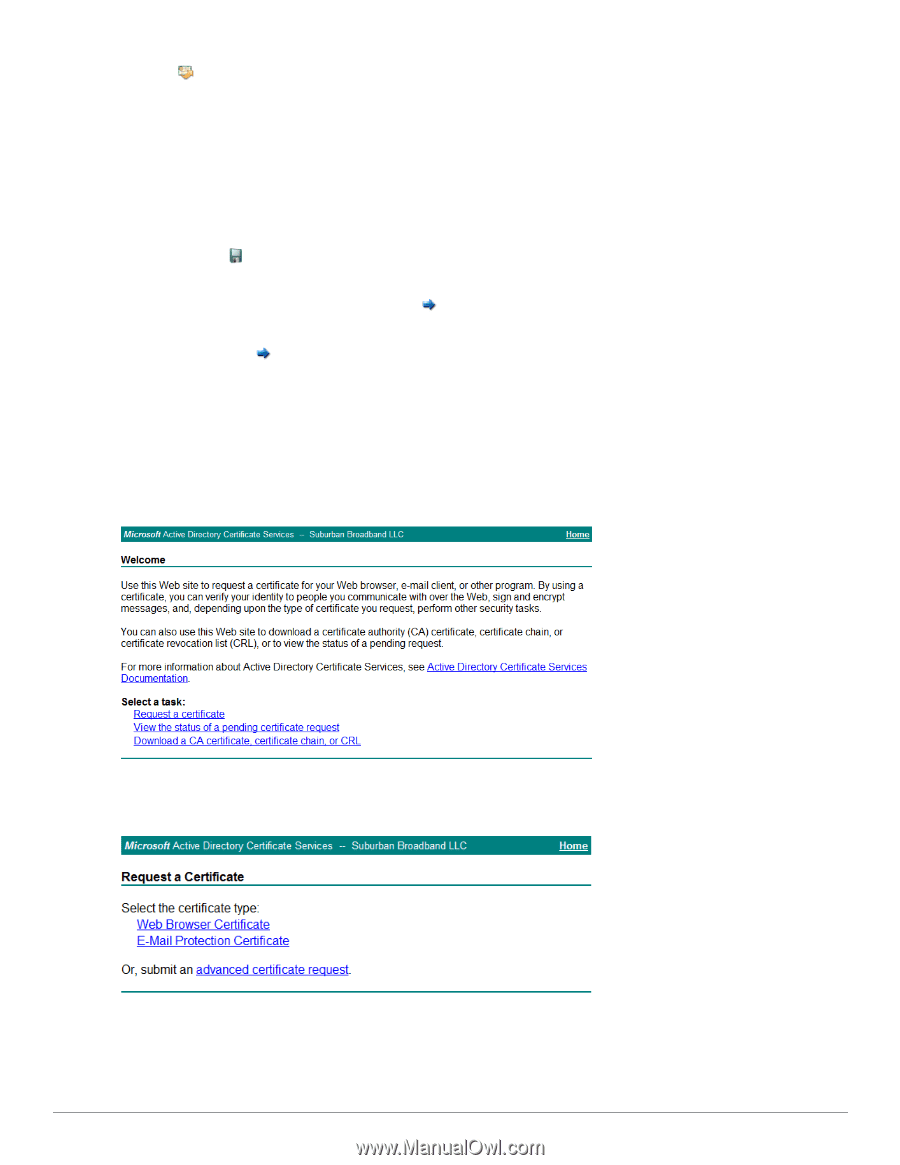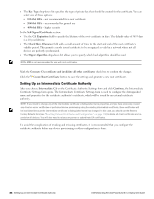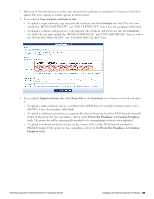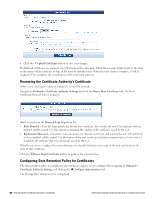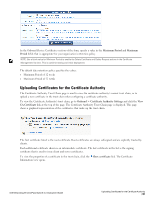Dell Powerconnect W-ClearPass Hardware Appliances W-ClearPass Guest 6.0 Deploy - Page 86
Obtaining a Certificate for the Certificate Authority
 |
View all Dell Powerconnect W-ClearPass Hardware Appliances manuals
Add to My Manuals
Save this manual to your list of manuals |
Page 86 highlights
Click the Create Certificate Request button to save the settings and generate a new certificate signing request. Obtaining a Certificate for the Certificate Authority The Intermediate Certificate Request page displays the certificate signing request for the certificate authority's intermediate certificate. This page is also used to renew the certificate authority's intermediate certificate when it is close to expiring. You can copy the certificate signing request in text format using your Web browser. Use this option when you can paste the request directly into another application to obtain a certificate. You can click the Download the current CSR link to download the certificate signing request as a file. Use this option when you need to provide the certificate signing request as a file to obtain a certificate. Once you have obtained the certificate, click the Install a signed certificate link to continue configuring the intermediate certificate authority. See "Installing a Certificate Authority's Certificate " on page 88. You can also click the Change CA settings link to return to the main Certificate Authority Settings form. Use this option to switch to a root CA, or to change the name or properties of the intermediate CA and reissue the certificate signing request. Using Microsoft Active Directory Certificate Services Navigate to the Microsoft Active Directory Certificate Services Web page. This page is typically found at https://yourdomain/certsrv/. The Welcome page opens. Click the Request a Certificate link on this page. The Request a Certificate page opens. Click the link to submit an advanced certificate request. The Advanced Certificate Request page opens. 86 | Obtaining a Certificate for the Certificate Authority Dell Networking W-ClearPass Guest 6.0 | Deployment Guide