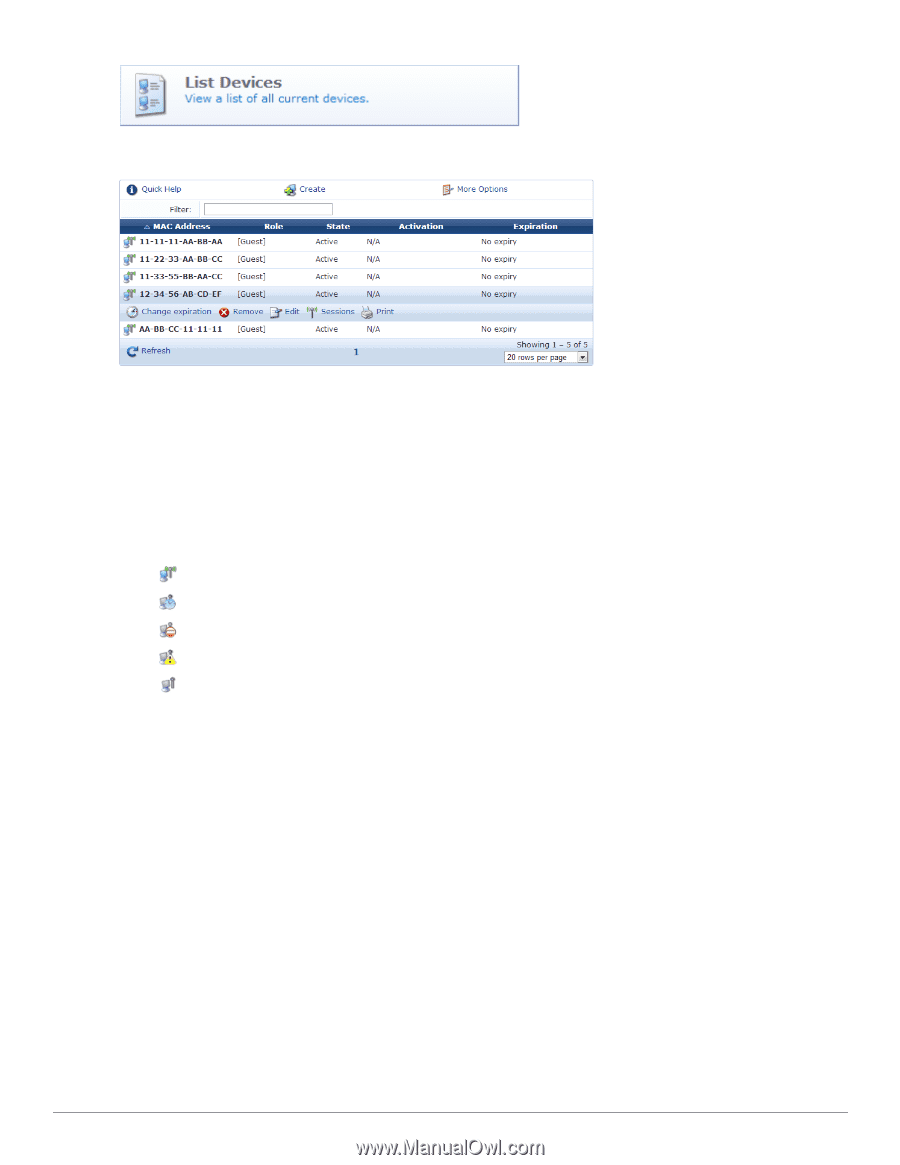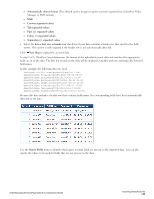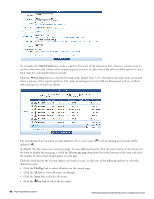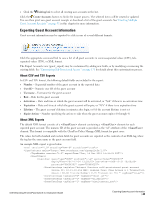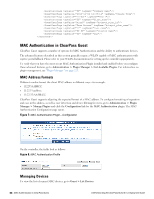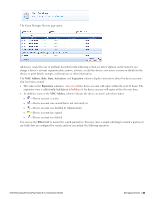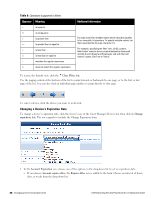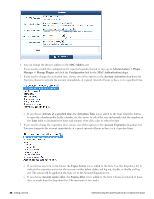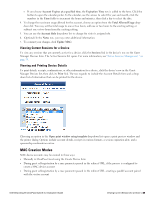Dell Powerconnect W-ClearPass Hardware Appliances W-ClearPass Guest 6.0 Deploy - Page 45
MAC Address, State, Activation, Expiration, Filter, The Guest Manager Devices opens.
 |
View all Dell Powerconnect W-ClearPass Hardware Appliances manuals
Add to My Manuals
Save this manual to your list of manuals |
Page 45 highlights
The Guest Manager Devices page opens. All devices created by one of methods described in the following section are listed. Options on the form let you change a device's account expiration date; remove, activate, or edit the device; view active sessions or details for the device; or print details, receipts, confirmations, or other information. The MAC Address, Role, State, Activation, and Expiration columns display information about the device accounts that have been created: l The value in the Expiration column is colored red if the device account will expire within the next 24 hours. The expiration time is additionally highlighted in boldface if the device account will expire within the next hour. l In addition, icons in the MAC Address column indicate the device account's activation status: n -Device account is active n -Device account was created but is not activated yet n -Device account was disabled by Administrator n -Device account has expired n -Device account was deleted You can use the Filter field to narrow the search parameters. You may enter a simple substring to match a portion of any fields that are configured for search, and you can include the following operators: Dell Networking W-ClearPass Guest 6.0 | Deployment Guide Managing Devices | 45