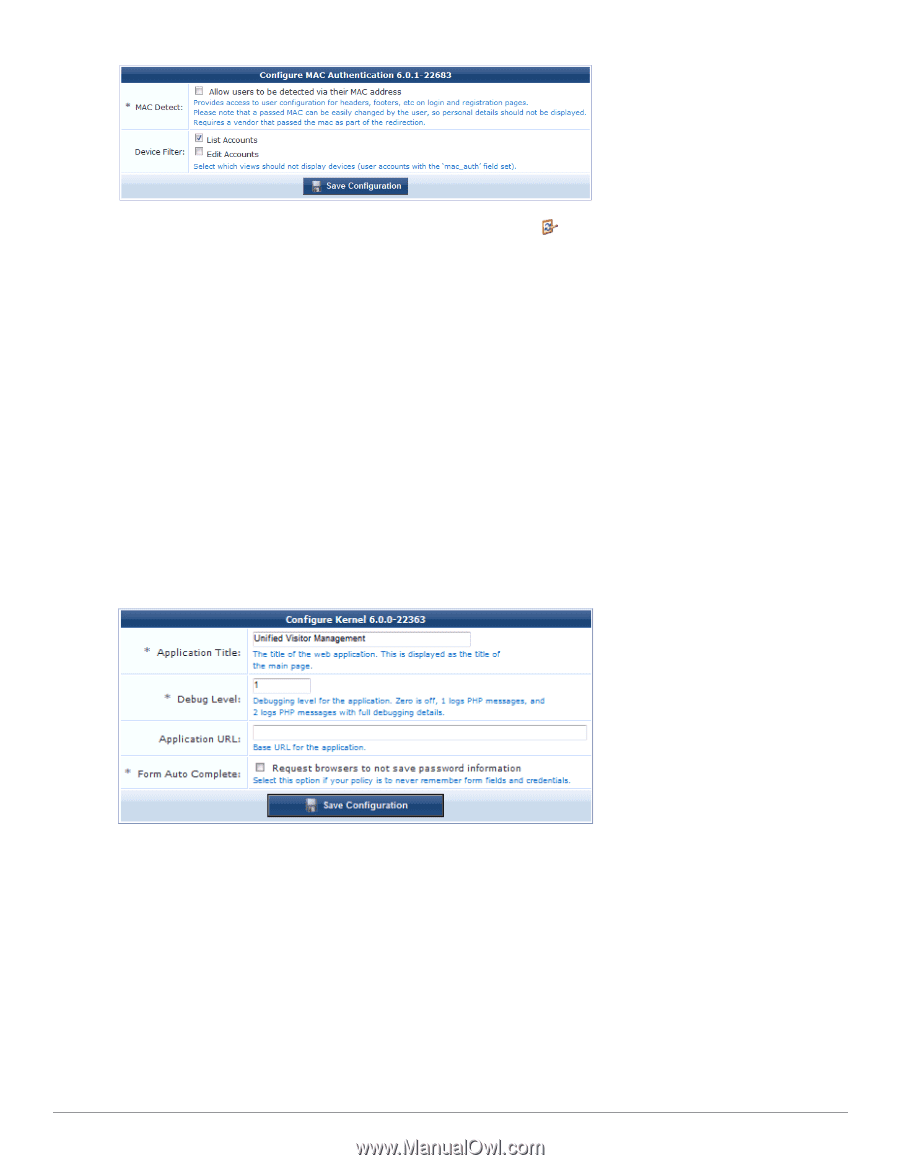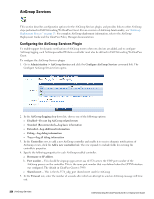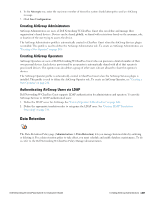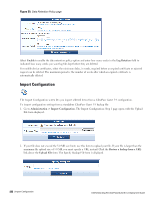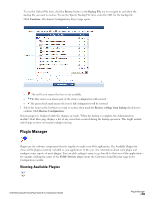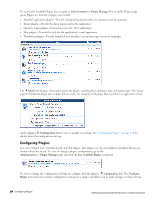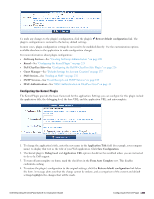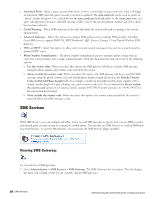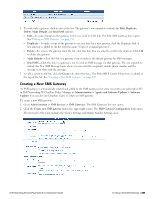Dell Powerconnect W-ClearPass Hardware Appliances W-ClearPass Guest 6.0 Deploy - Page 225
Configuring the Kernel Plugin, Form Auto Complete
 |
View all Dell Powerconnect W-ClearPass Hardware Appliances manuals
Add to My Manuals
Save this manual to your list of manuals |
Page 225 highlights
To undo any changes to the plugin's configuration, click the plugin's Restore default configuration link. The plugin's configuration is restored to the factory default settings. In most cases, plugin configuration settings do not need to be modified directly. Use the customization options available elsewhere in the application to make configuration changes. For more information about plugin configuration: l AirGroup Services-See "Creating AirGroup Administrators " on page 221 l Kernel-See "Configuring the Kernel Plugin " on page 225 l Dell ClearPass Skin-See "Configuring the Dell W-ClearPass Skin Plugin " on page 226 l Guest Manager-See "Default Settings for Account Creation" on page 137 l SMS Services-See "Sending an SMS " on page 232 l SMTP Services-See "Email Receipts and SMTP Services" on page 189 l MAC Authentication-See "MAC Authentication in ClearPass Guest" on page 44 Configuring the Kernel Plugin The Kernel Plugin provides the basic framework for the application. Settings you can configure for this plugin include the application title, the debugging level, the base URL, and the application URL, and autocomplete. 1. To change the application's title, enter the new name in the Application Title field (for example, your company name) to display that text as the title of your Web application. Click Save Configuration. 2. The Kernel plugin's Debug Level and Application URL options should not be modified unless you are instructed to do so by Dell support. 3. To turn off autocomplete on forms, mark the check box in the Form Auto Complete row. This disables credentials caching. 4. To restore the plugin's configuration to the original settings, click the Restore default configuration link below the form. A message alerts you that the change cannot be undone, and a comparison of the current and default settings highlights the changes that will be made. Dell Networking W-ClearPass Guest 6.0 | Deployment Guide Configuring the Kernel Plugin | 225