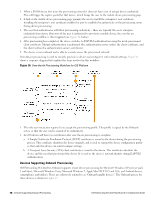Dell Powerconnect W-ClearPass Hardware Appliances W-ClearPass Guest 6.0 Deploy - Page 78
Managing Provisioned Applications,
 |
View all Dell Powerconnect W-ClearPass Hardware Appliances manuals
Add to My Manuals
Save this manual to your list of manuals |
Page 78 highlights
2. The Onboard portal is displayed. The user's device type is detected, and a link is displayed depending on the device type: a. For Android devices, the link is to a file containing the Onboard configuration settings; downloading this file will launch the QuickConnect app on the device. b. For Windows and Mac, the link is to a executable file appropriate for that operating system that includes both the QuickConnect app and the Onboard configuration settings. 3. The QuickConnect app uses the Onboard provisioning workflow to authenticate the user and provision their device with the Onboard server. The device is configured with appropriate network settings and credentials that are unique to the device. 4. After provisioning has completed, the app switches the device to PEAP authentication using the newly provisioned unique device credentials. Mutual authentication is performed (the authentication server verifies the client's username and password, and the client verifies the authentication server's certificate). 5. The device is now onboard and is able to securely access the network. The Onboard provisioning workflow is used to securely provision a device and configure it with network settings. Figure 19 shows a sequence diagram that explains the steps involved in this workflow. Figure 19: Onboard Provisioning Workflow in the QuickConnect App Managing Provisioned Applications The Applications form lets you mark individual applications for installation during device provisioning, and specify whether they should be restarted when the device is provisioned. If restart is selected, you can specify whether the restart should take effect when the installation is complete or at a later time. To manage your applications: 1. Go to Onboard > Applications. The Applications form opens. 78 | Managing Provisioned Applications Dell Networking W-ClearPass Guest 6.0 | Deployment Guide