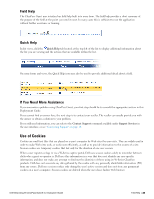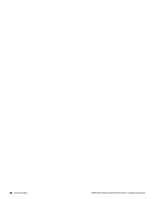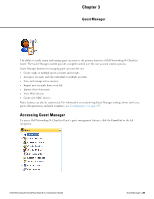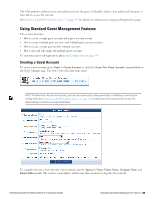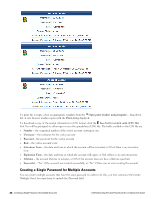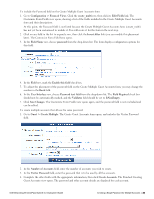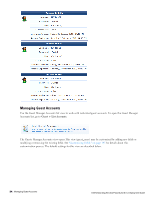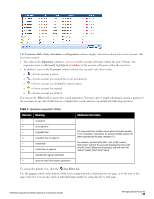Dell Powerconnect W-ClearPass Hardware Appliances W-ClearPass Guest 6.0 Deploy - Page 30
Creating a Guest Account Receipt, Creating Multiple Guest Accounts
 |
View all Dell Powerconnect W-ClearPass Hardware Appliances manuals
Add to My Manuals
Save this manual to your list of manuals |
Page 30 highlights
You can specify the account activation and expiration times. The visitor account cannot be used before the activation time, or after the expiration time. The Account Role specifies what type of account the visitor should have. A random password is created for each visitor account. This is displayed on this form, but will also be available on the guest account receipt. You must mark the Terms of Use check box in order to create the visitor account. Click the Create Account button after completing the form. Creating a Guest Account Receipt After you click the Create Account button on the New Visitor Account form, the details for that account are displayed. To print a receipt for the visitor, select an appropriate template from the Open print window using template... list. A new Web browser window will open and the browser's Print dialog box will be displayed. Click the Send SMS receipt link to send a guest account receipt via text message. Use the SMS Receipt form to enter the mobile telephone number to which the receipt should be sent. Sending SMS receipts requires the SMS Services plugin. If the administrator has enabled automatic SMS, and the visitor's phone number was typed into the New Visitor Account form, an SMS message will be sent automatically. A message is displayed on the account receipt page after an SMS message has been sent. Click the Send email receipt link to send an email copy of the guest account receipt. Use the Email Receipt form to enter the email address to which the receipt should be sent. You can also specify the subject line for the email message. If the administrator has enabled automatic email for guest account receipts, and the visitor's email address was typed into the New Visitor Account form, an email receipt will be sent automatically. A message is displayed on the account receipt page after an email has been sent. Creating Multiple Guest Accounts The Create Guest Accounts form is used to create a group of visitor accounts. To create multiple accounts, go to Guest > Create Multiple, or click the Create Multiple Guest Accounts command link on the Guest Manager page. The Create Guest Accounts form opens. 30 | Creating a Guest Account Receipt Dell Networking W-ClearPass Guest 6.0 | Deployment Guide