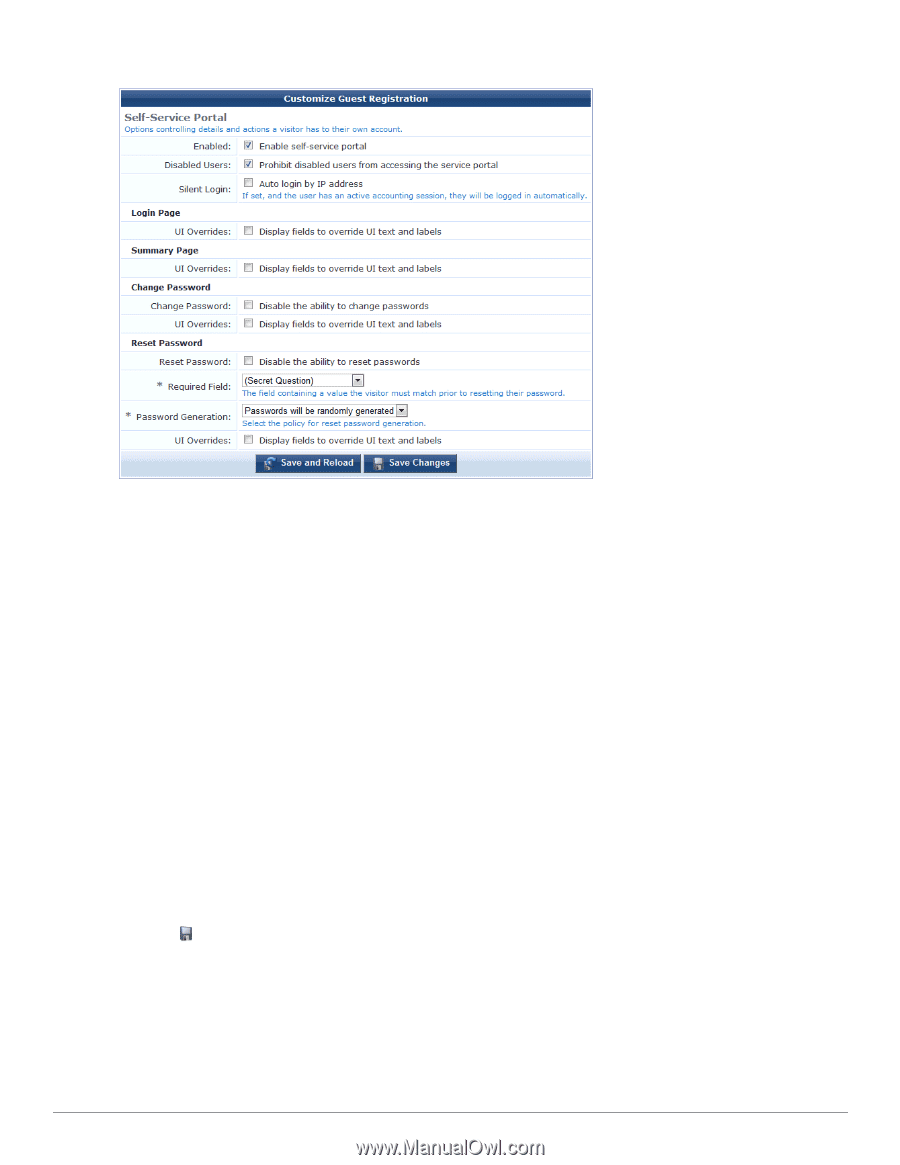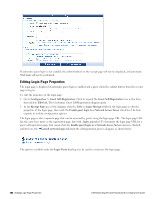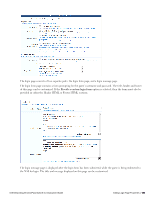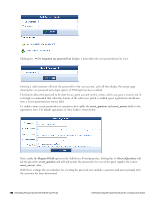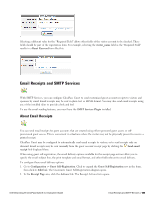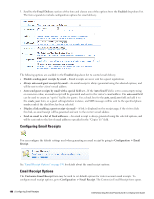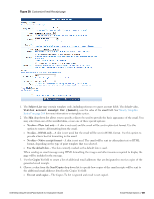Dell Powerconnect W-ClearPass Hardware Appliances W-ClearPass Guest 6.0 Deploy - Page 187
Resetting Passwords with the Self-Service Portal
 |
View all Dell Powerconnect W-ClearPass Hardware Appliances manuals
Add to My Manuals
Save this manual to your list of manuals |
Page 187 highlights
To adjust the user interface, use the override check boxes to display additional fields on the form. These fields allow you to customize all text and HTML displayed to users of the self-service portal. The behavioral properties of the self-service portal are described below: l The "Enable self-service portal" check box must be selected for guests to be able to access the portal. Access to the portal when it is disabled results in a disabled message being displayed; this message may be customized using the "Disabled Message" field. l The "Disabled Users" check box controls whether a user account that has been disabled is allowed to log in to the portal. l The "Change Password" check box controls whether guests are permitted to change their account password using the portal. l The "Reset Password" check box controls whether guests are permitted to reset a forgotten account password using the portal. If this check box is enabled, the "Required Field" may be used to select a field value that the guest must match in order to confirm the password reset request. If the "Auto login by IP address" option is selected, a guest accessing the self-service portal will be automatically logged in if their client IP address matches the IP address of an active RADIUS accounting session (that is, the guest's HTTP client address is the same as the RADIUS Framed-IP-Address attribute for an active session). The Password Generation drop-down list controls what kind of password reset method is used in the portal. The default option is "Passwords will be randomly generated", but the alternative option "Manually enter passwords" may be selected to enable guests to select their own password through the portal. Click the Save Changes button to return to the process diagram for self-registration. Resetting Passwords with the Self-Service Portal The self-service portal includes the ability to reset a guest account's password. The default user interface for the self-service portal is shown below: Dell Networking W-ClearPass Guest 6.0 | Deployment Guide Resetting Passwords with the Self-Service Portal | 187