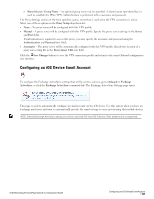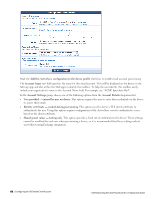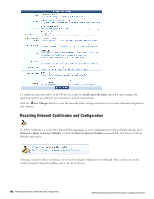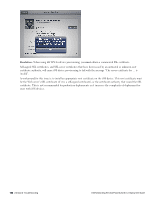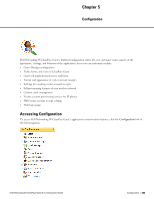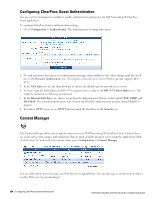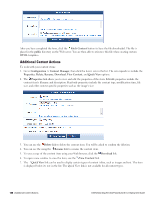Dell Powerconnect W-ClearPass Hardware Appliances W-ClearPass Guest 6.0 Deploy - Page 131
Onboard Troubleshooting, iOS Device Provisioning Failures
 |
View all Dell Powerconnect W-ClearPass Hardware Appliances manuals
Add to My Manuals
Save this manual to your list of manuals |
Page 131 highlights
Select one of the following options in the Reset Type drop-down list: l Delete all client certificates - Removes all client certificates from Certificate Management. The certificate authority's root certificate, intermediate certificate, profile signing certificate, and any server certificates are not affected. The provisioning settings for iOS and Onboard-capable devices are not modified. l Delete all certificates - Removes all certificates from Certificate Management, including the certificate authority's root certificate, intermediate certificate, profile signing certificate, and any server certificates. The default certificate authority certificate will be recreated. The provisioning settings for iOS and Onboard-capable devices are not modified. l Re-create the Onboard weblogin page - Select this option to create the default device_provisioning Web login page, if it has been deleted or has been modified and no longer functions correctly. All certificates and settings are left unmodified. l Delete all certificates and reset configuration to factory defaults - Removes all certificates from Certificate Management, including the certificate authority's root certificate, intermediate certificate, profile signing certificate, and any server certificates. The provisioning settings for iOS and Onboard-capable devices are restored to the default settings. The default certificate authority will be recreated. Mark the Reset the specified items check box to indicate that the reset operation should be performed, and then click Reset to Factory Defaults to perform the operation. Onboard Troubleshooting If you encounter a problem that is not listed here, refer to the "Onboard Deployment Checklist " on page 66 and check each of the configuration steps listed there. iOS Device Provisioning Failures Symptom: Device provisioning fails on iOS with the message "The server certificate for https://... is invalid". Dell Networking W-ClearPass Guest 6.0 | Deployment Guide Onboard Troubleshooting | 131