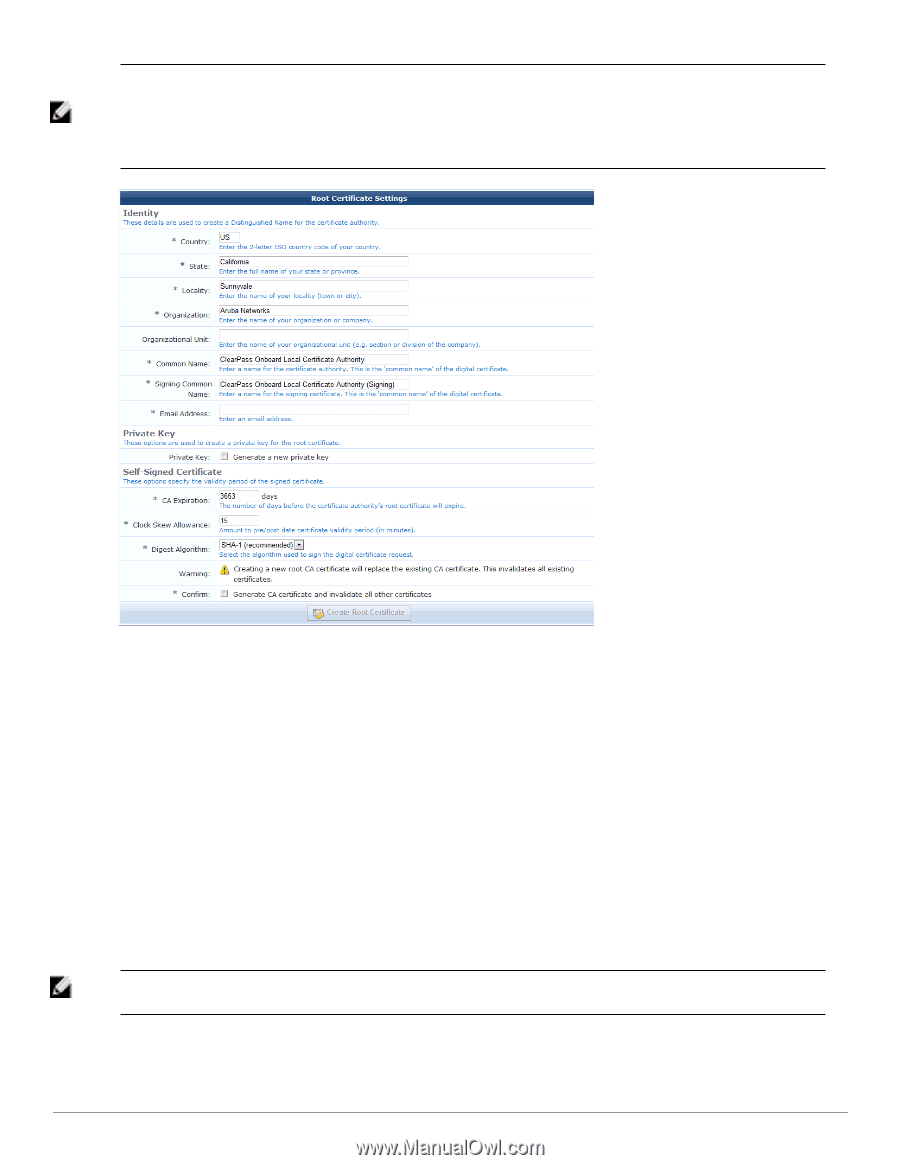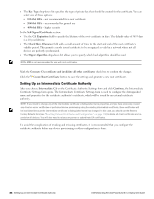Dell Powerconnect W-ClearPass Hardware Appliances W-ClearPass Guest 6.0 Deploy - Page 83
Identity, Country, State, Locality, Organization, Organizational Unit, Common Name
 |
View all Dell Powerconnect W-ClearPass Hardware Appliances manuals
Add to My Manuals
Save this manual to your list of manuals |
Page 83 highlights
NOTE: If you intend to change any of the root certificate's distinguished name properties, and you have previously created any client or server certificates or performed device provisioning using the existing root certificate, these certificates will be invalidated and deleted because the root certificate's distinguished name has changed. To avoid the complication of revoking and reissuing certificates, it is recommended that you configure the certificate authority before any device provisioning or other configuration is done. In the Identity section of the form: l Enter values in the Country, State, Locality, Organization, and Organizational Unit text fields that correspond to your organization. These values form part of the distinguished name for the root certificate. l Enter a descriptive name for the root certificate in the Common Name text field. This value will be used to identify the root certificate as the issuer of other certificates, notably the signing certificate. l Enter a descriptive name for the signing certificate in the Signing Common Name text field. This value will be used to identify the signing certificate as the issuer of client and server certificates from this certificate authority. The other identity information in the signing certificate will be the same as for the root certificate. l Enter a contact email address in the Email Address text field. This email address will be included in the root and signing certificates, and provides a way for users of the certificate authority to contact your organization. In the Private Key section: l To create a new private key for the root certificate, mark the Generate a new private key check box. The form expands to include the Key Type drop-down list. Creating a new private key is only necessary if you are recreating the entire certificate authority from the beginning. NOTE: If you have previously created any client or server certificates or performed device provisioning using the existing root certificate, these certificates will be invalidated when changing the root certificate's private key. Dell Networking W-ClearPass Guest 6.0 | Deployment Guide Setting Up a Root Certificate Authority | 83