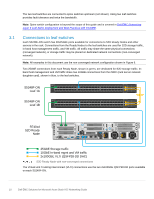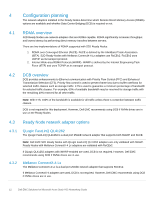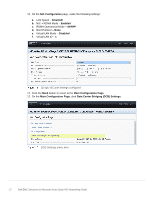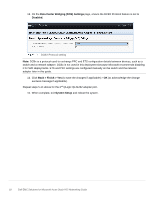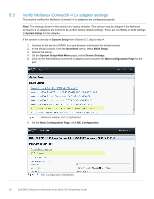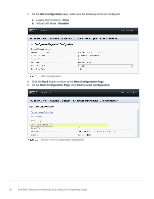Dell S3048-ON EMC Solutions for Microsoft Azure Stack HCI Networking Guide - Page 15
Con QLogic QL41262 adapters
 |
View all Dell S3048-ON manuals
Add to My Manuals
Save this manual to your list of manuals |
Page 15 highlights
5.2 6. On the Main Configuration Page for the port, click the Default button followed by Yes to load the default settings. Click OK to acknowledge the Success message. 7. Click Finish. Notice if the message indicates a reboot is required for changes to take effect. 8. Click Yes to save changes. Click OK to acknowledge the Success message. 9. Repeat steps 5-8 for each network adapter port listed on the Device Settings page. 10. If a reboot is required per step 7, exit System Setup to reboot the system and press F2 when prompted to return to System Setup to configure the QLogic QL41262 per Section 5.2 or Mellanox ConnectX-4 Lx per Section 5.3. Note: Intel X710/i350 and Mellanox ConnectX-4 Lx adapters use their default System Setup configuration for this deployment. Configure QLogic QL41262 adapters This section configures the QL41262 adapters for iWARP with or without DCB. If Mellanox ConnectX-4 Lx adapters are used, skip to Section 5.3. If the system is already in System Setup from the prior section, skip to step 4. 1. Connect to the server's iDRAC in a web browser and launch the virtual console. 2. In the virtual console, from the Next Boot menu, select BIOS Setup. 3. Reboot the server. 4. On the System Setup Main Menu, select Device Settings. 5. Click on the first QLogic QL41262 port to launch the Main Configuration Page for the port. QL41262 adapter Port 1 menu item 15 Dell EMC Solutions for Microsoft Azure Stack HCI Networking Guide